Send email block is an output block that finalizes your workflow by delivering the collected data directly to your inbox. It’s the simplest way to get notified and receive your results without having to manually check the application.
Purpose
Use theSend email block to:
- Send an email notification when a workflow run is complete.
- Deliver the final, structured data as an XLSX file attachment to specified recipients.
- Distribute results to multiple team members or stakeholders automatically.
Configuration
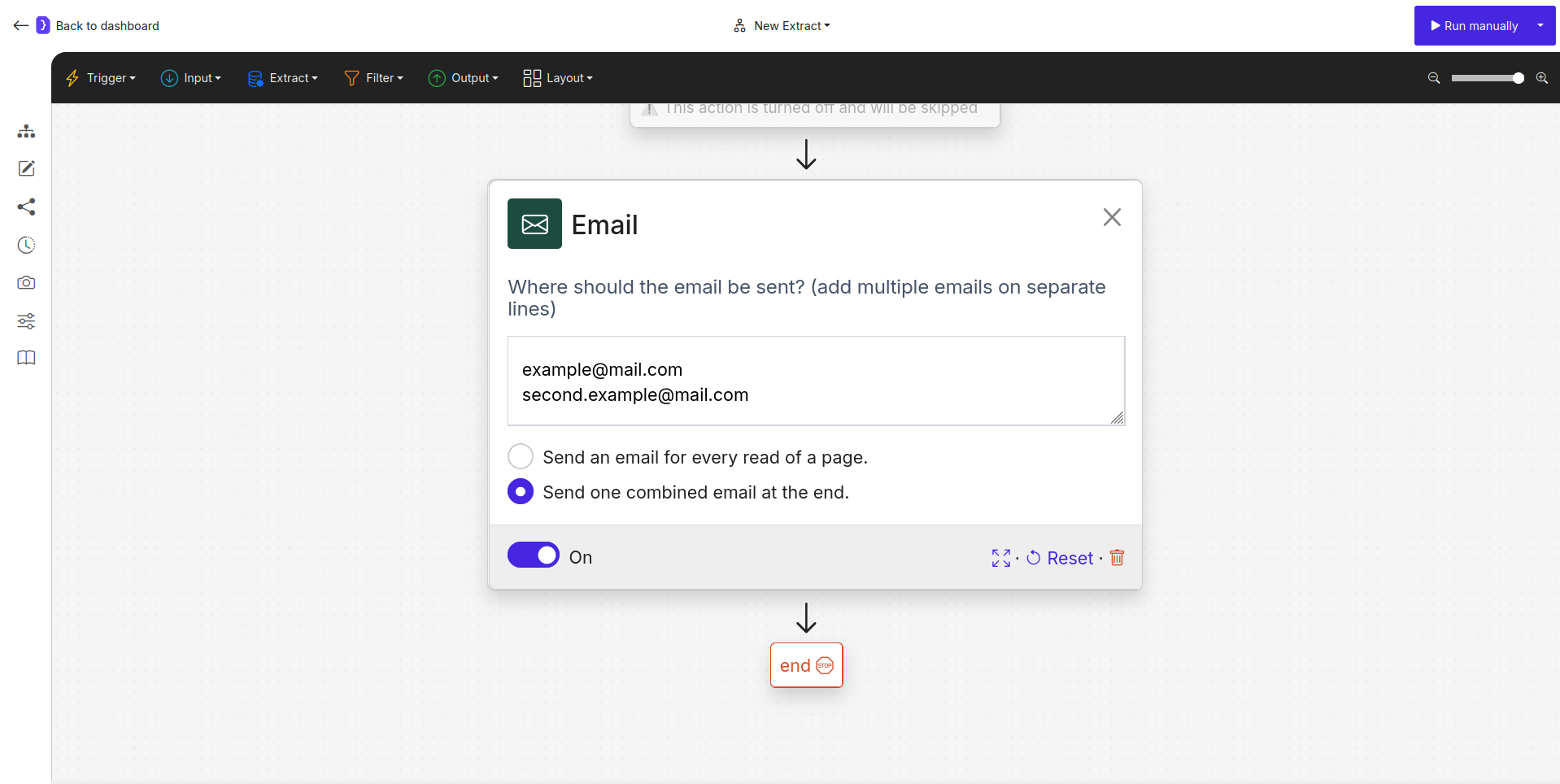
Screenshot: Send email block configuration showing recipient and sending options
- Email Recipients:
- A text area where you define who should receive the results.
- You can add multiple email addresses. Each address must be on a new line.
- Sending Mode:
- This setting controls how the emails are sent in relation to your workflow’s data processing.
Send an email for every read of a page:Sends a separate email for each individual item processed by your workflow. For example, if your workflow scrapes 10 products, it will send 10 distinct emails. This is useful for real-time, individual alerts.Send one combined email at the end:(Default) This option gathers all the data from the entire workflow run and sends a single, consolidated email after the workflow finishes. The collected data is conveniently attached as a single XLSX file.
- On/Off Toggle:
- A simple switch to activate or deactivate the email notification. This allows you to temporarily disable the output without removing the block from your workflow, which is useful for testing and debugging.
How It Works
When the workflow execution reaches theSend email block, it checks the configured sending mode.
- If set to
Send one combined email, the agent waits for all preceding steps to complete. It then aggregates all the generated data rows, compiles them into a single XLSX file, and emails it to the specified recipients. - If set to
Send an email for every read of a page, the agent will send an email immediately after each item (or row of data) is fully processed within a loop.
Example: Scraping Product Reviews
Imagine a workflow that extractsauthor, rating, and comment for 5 reviews on a product page.
First Extract Data Block:Extracts the 5 reviews into a list.Send email Block:Is configured to send the results toreports@example.com.
- Scenario A (Combined Email): After all 5 reviews are extracted, one email is sent to
reports@example.com. Attached to this email is aresults.xlsxfile with 5 rows, containing the author, rating, and comment for each review. - Scenario B (Individual Emails): As soon as the first review is scraped, an email is sent. When the second is scraped, another email is sent, and so on. In total, 5 separate emails will be sent, each containing the data for one review.
Key Considerations
- Attachment Format: The data is always delivered in an XLSX file. This is the standard format for Microsoft Excel spreadsheets and is compatible with other software like Google Sheets or Apple Numbers, preserving formatting and data types.
- Block Placement: As an output block,
Send emailshould be one of the last blocks in your workflow chain to ensure it sends the complete data. - Recipient Management: Double-check that all email addresses are spelled correctly and are on separate lines to ensure proper delivery.

