Start on a timer block functions as a trigger for your Jsonify workflow, allowing it to be initiated automatically on a recurring schedule. This is essential for monitoring tasks, periodic data collection, and any automation that needs to run regularly without manual intervention.
This block replaces the manual “Run” button or other triggers like a webhook as the starting point for your workflow.
Purpose
Use theStart on a timer trigger block to:
- Periodically check a website for updates.
- Run a report or analysis on a weekly or monthly basis.
- Monitor product prices or stock levels daily.
- Automatically gather new articles from news sites or blogs every hour.
Configuration
- Choose a time interval for this task to start at:
- This is a dropdown menu where you select the frequency for the workflow to run.
- The available preset options are:
Every hourEvery 24 hoursEvery 7 daysEvery 30 days
- Start at a specific time of day in GMT (optional):
- For intervals of 24 hours or more, you can specify an exact time of day for the workflow to start.
- The time is in GMT (Greenwich Mean Time), so be sure to calculate the correct time based on your local timezone. For example, if you want it to run at 9 AM in Central European Summer Time (CEST, GMT+2), you would set the time to
07:00.
- Enabling the Trigger:
- For the schedule to be active, the main toggle switch for the block (usually in the bottom left) must be set to ON.
- The UI also displays a notification message like “This workflow will automatically start on a timer if the task is enabled with the ‘on’ switch in the editor.”
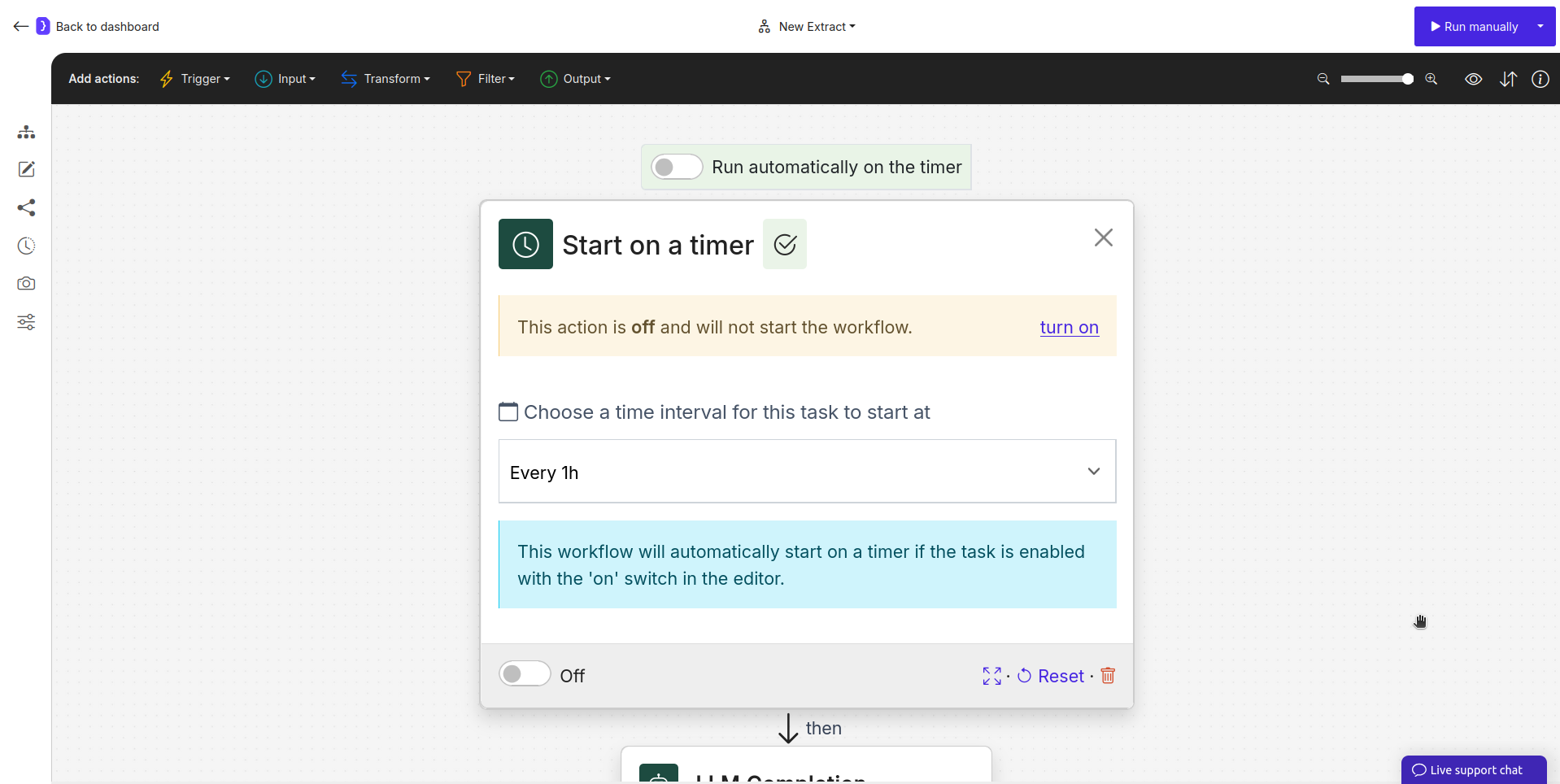
Screenshot: Start on a timer block configuration panel showing the selected interval
How It Works
- You configure the
Start on a timerblock and set it as the first block in your workflow. - You enable the block using its toggle switch.
- Jsonify’s scheduling system then automatically queues your workflow to run at the next scheduled interval.
- For example, if you select
Every 7 daysand set the time to09:00GMT, the workflow will run once a week at that specific time.
Example Scenario: Weekly Competitor Monitoring
Start on a timer Block:- Choose a time interval…:
Every 7 days - Start at a specific time…:
08:00
- Choose a time interval…:
Search on Google Block (added next):- What should the AI search for?:
new features from {{competitor_name}} (This assumes a Apply Variables block or that the variable is set elsewhere).
- What should the AI search for?:
- Subsequent Blocks:
- Blocks to find links, follow them, and extract information about new features.
- Result: Every week at 8:00 AM GMT, this workflow will automatically run to search for and analyze the latest news about a competitor’s features.
Key Considerations
- One Trigger Per Workflow: A workflow can only have one starting trigger. If you add a
Timerblock, it will replace the default manual trigger. You cannot have both aTimerand aWebhooktrigger in the same workflow. - GMT Timezone: Always remember that the scheduled time is in GMT. Double-check your calculations for your local timezone to ensure the workflow runs when you expect it to.
- Activation Toggle: The workflow will not run on a schedule unless the block’s main toggle switch is ON.
Start on a timer block is a simple and powerful way to put your routine data collection and monitoring tasks on autopilot.
