Goal
For a given list of people’s names:- Extract the names (if they are on a webpage or from a list of pages).
- For each name, search Google for their LinkedIn profile.
- Identify the most relevant LinkedIn profile URL from the search results.
- Navigate to that LinkedIn profile.
- Extract key information from the profile (e.g., current job title, company).
Key Blocks Used
Open WebsitesExtract DataOpen datasets(if starting with a predefined list of names not on a webpage)Google SearchFind LinksFollow Links
What You’ll Learn
- How to chain multiple actions and data sources.
- Using variables (like names) to drive dynamic searches.
- Strategies for identifying correct links from search results.
- Building a more robust, multi-stage data collection workflow.
- Handling paginated lists of source names.
Scenario A: Names are on a Multi-Page Web List (e.g., Conference Speaker Pages)
Steps
1. Create a New Workflow
- Navigate to your Jsonify Dashboard.
- Click: Create an empty workflow ➙ Extract.
2. Configure Open Websites Block
- Select the
Open Websitesblock. - We’ll use the Websummit featured attendees list as an example, which spans multiple pages.
- Click the dropdown next to the + Add button and select Add a numbered range of URLs.
- Enter the URL pattern…:
https://websummit.com/featured-attendees/page/{{page}}/ - And enter the page ranges to add here: Start
1, End3(for this example, to process 3 pages of the Websummit list).
- Enter the URL pattern…:
- Ensure the toggle is ON for the generated URL pattern.
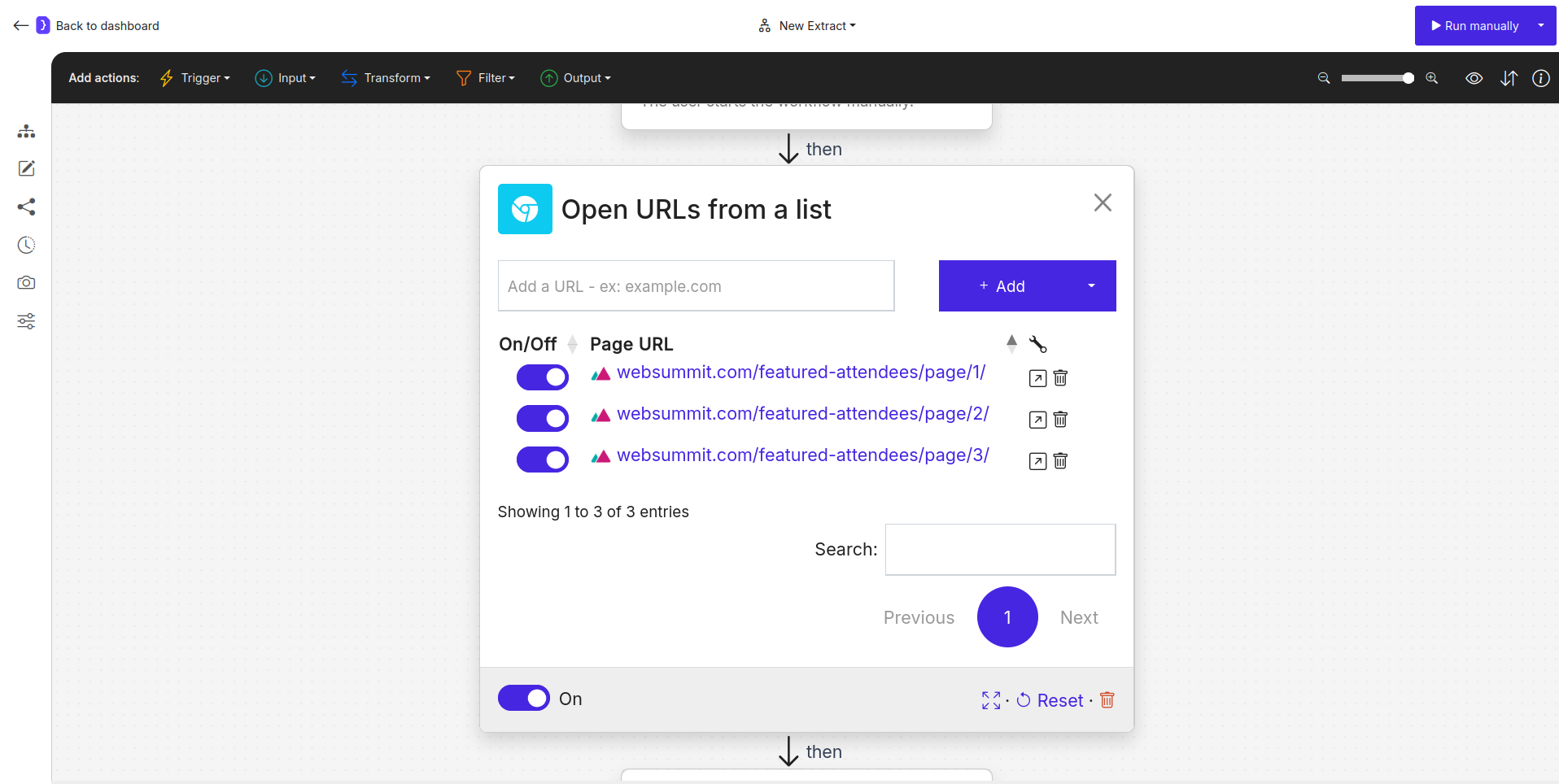
Screenshot: Open Websites block with Websummit numbered range URL pattern
3. Configure First Extract Data Block (To Get Names)
-
This block will extract names from each page opened by the
Open Websitesblock. -
Select the
Extract Datablock (it’s already in the template afterOpen Websites). -
What information…?:
A list of items(as each page lists multiple attendees). -
Attributes:
NAME EXAMPLE VALUE OR A LONGER DESCRIPTION full_nameThe full name of the attendee, e.g., Jane Smith -
Additional instructions…:
Extract all attendee (conference speaker) full names listed on the current page. Ignore everything before "book tickets"; target attendees come after that text.
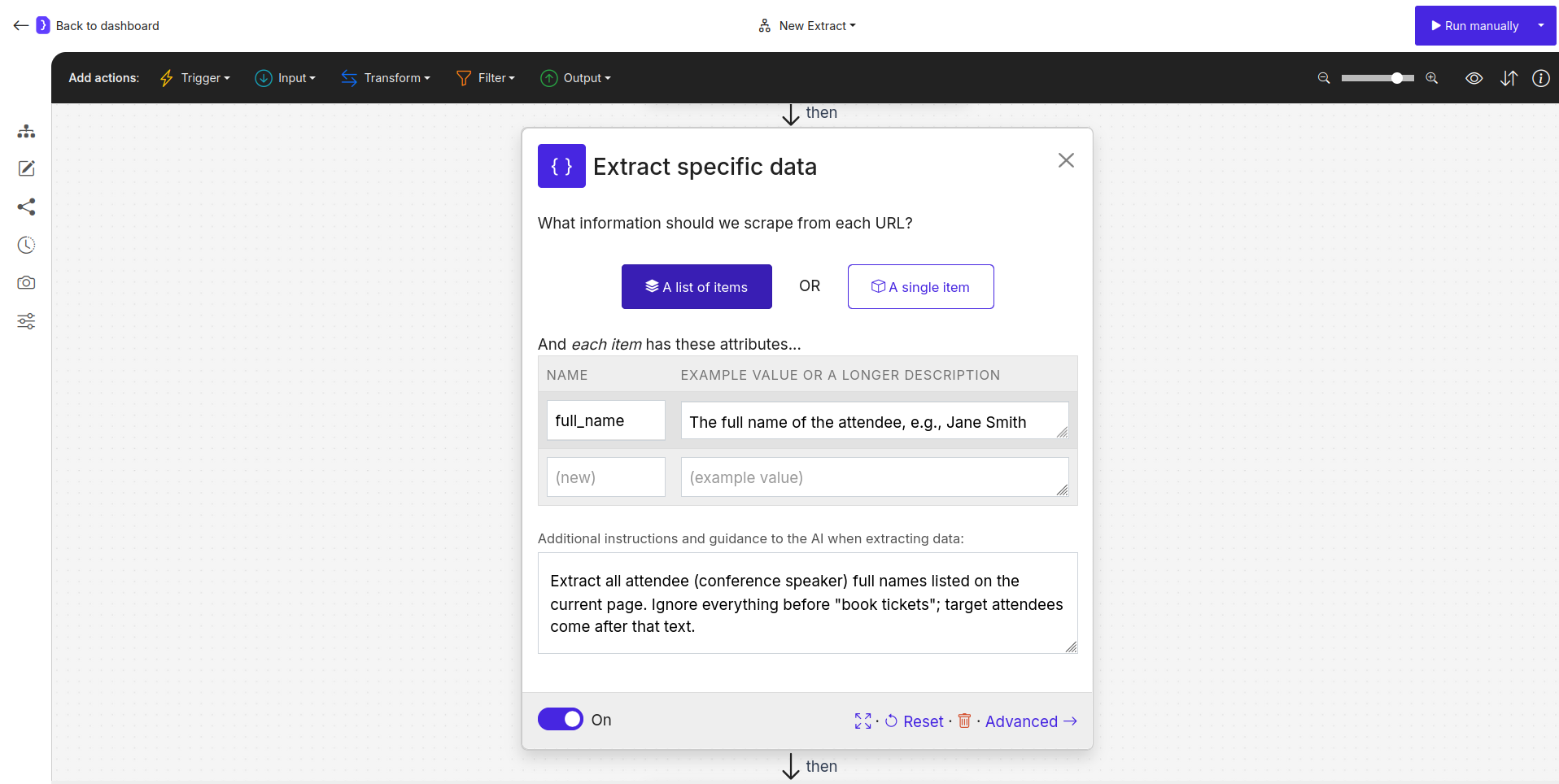
Screenshot: First Extract Data block configured to get names from paginated list
The output full_name from this block will be processed iteratively for subsequent steps for each name found across all pages.
4. Add and Configure Google Search Block
- Now, for each
full_nameextracted, we search for their LinkedIn profile. - To add a new block:
- Look at the block categories at the top of the editor (Trigger, Input, Transform, Filter, Output).
- Select the Ibpur category.
- From the dropdown list of blocks that appears, select
Google Search. - Now, click the + icon on the canvas at the point where you want to add the block (i.e., after the first
Extract Datablock). TheGoogle Searchblock will be added and connected.
- Select the
Google Searchblock.- What should the AI search for?:
{{full_name}} LinkedIn profile site:linkedin.com/in/- Using
site:linkedin.com/in/helps narrow down results to LinkedIn profiles.
- Using
- What should the AI search for?:
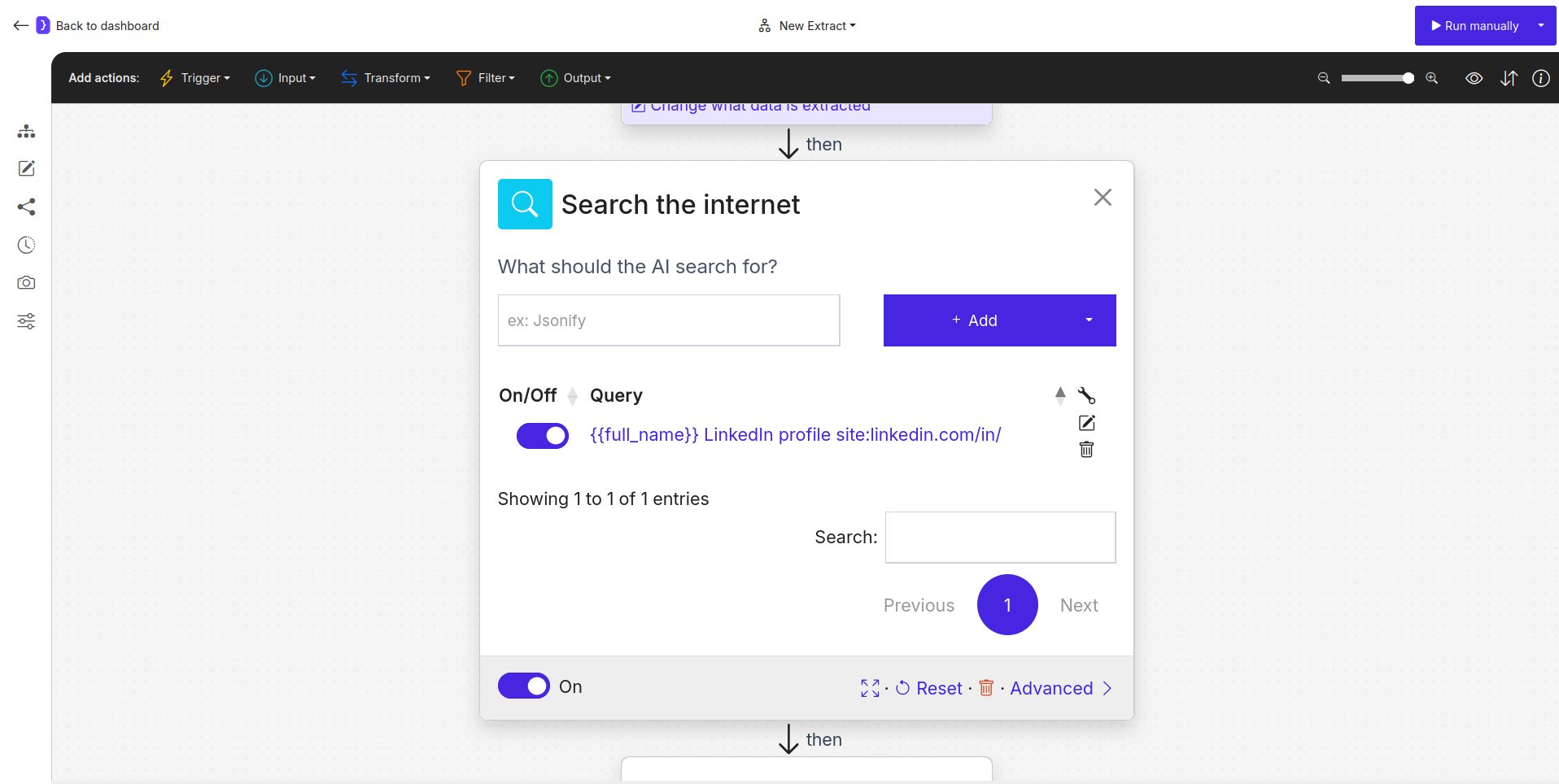
Screenshot: Google Search block configured with dynamic name search
5. Add and Configure Find Links Block
- From the Google search results, we need to find the most relevant LinkedIn profile link.
- To add a new block:
- Look at the block categories at the top of the editor.
- Select the Transform category.
- From the dropdown list, select
Find Links. - Click the + icon on the canvas after
Google Search.
- Select the
Find Linksblock.- What kind of links?:
Find one URL of linkedin profile of the person from the query. That must be a personal linkedin profile (contains https://www.linkedin.com/in/), not a company profile, not a linkedin post URL. If you can't find it, set output fields to an empty value.
- What kind of links?:
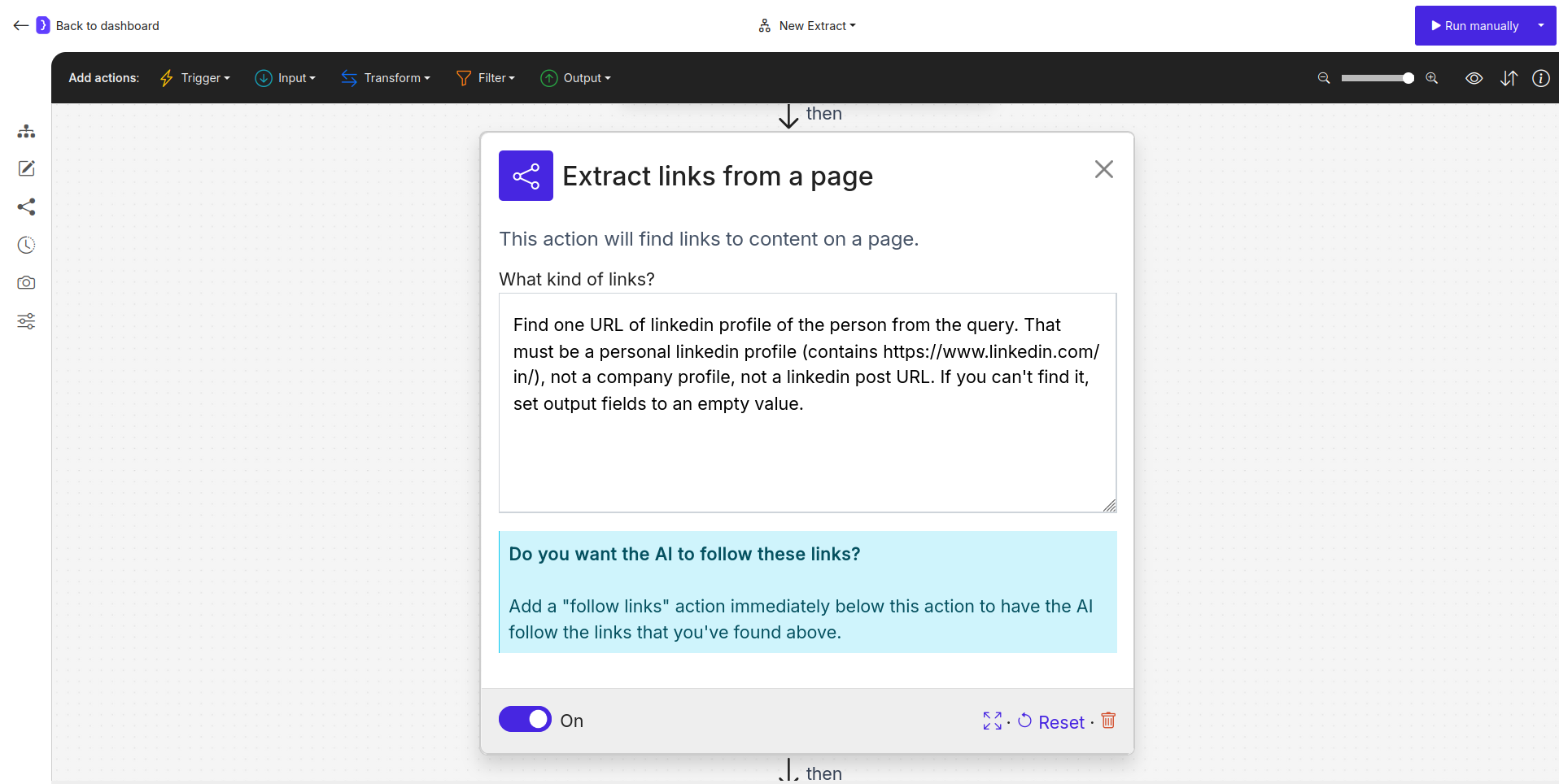
Screenshot: Find Links block configured to find the LinkedIn profile link
6. Add and Configure Follow Links Block
- Navigate to the found LinkedIn profile.
- To add a new block:
- Look at the block categories at the top of the editor.
- Select the Input category.
- From the dropdown list, select
Follow Links. - Click the + icon on the canvas after
Find Links.
- Select the
Follow Linksblock.- Which links to follow?:
Follow the first link(as we want the most relevant one).
- Which links to follow?:
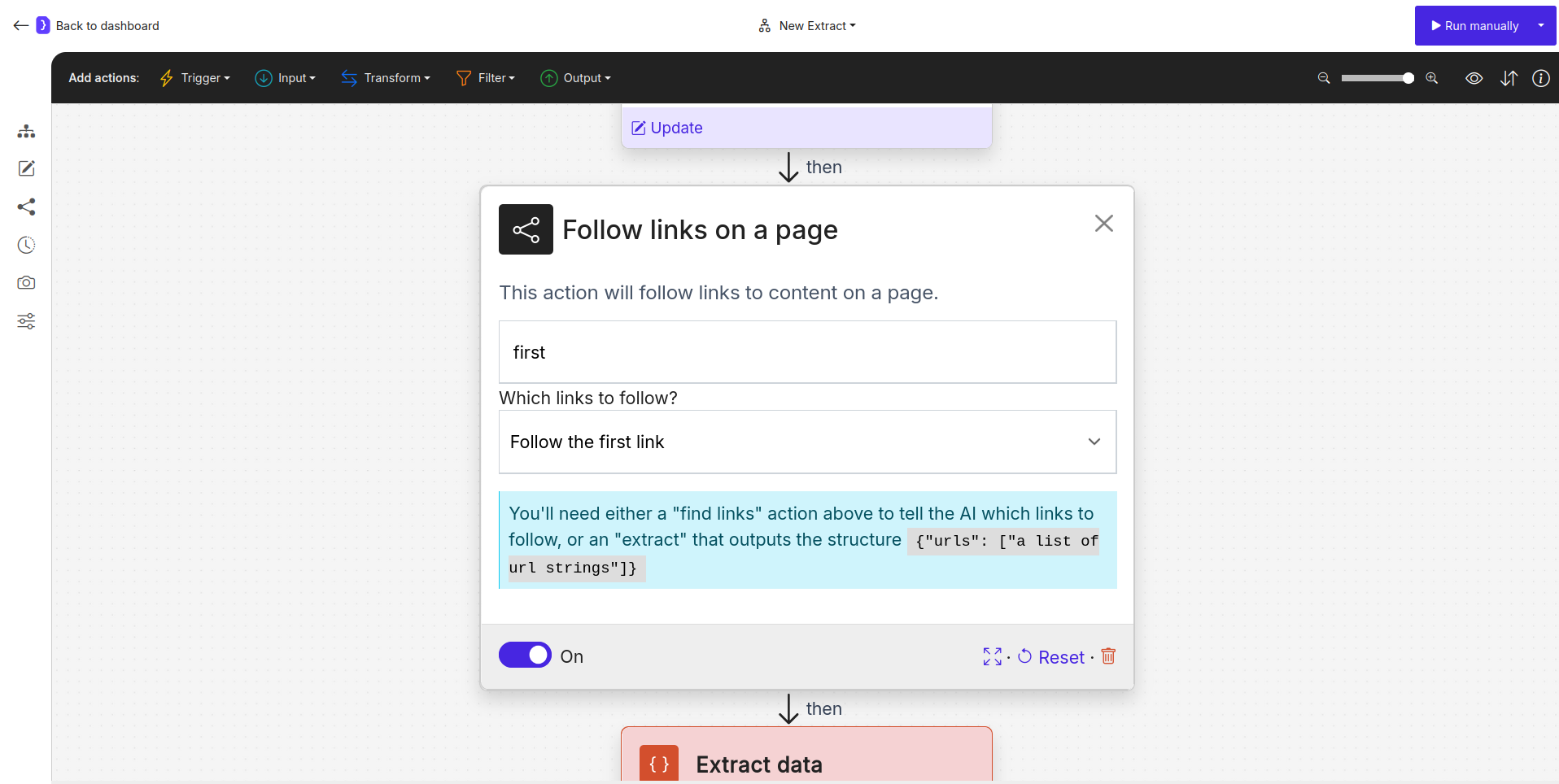
Screenshot: Follow Links block configured to follow the first link
7. Add and Configure Second Extract Data Block (From LinkedIn Profile)
- Now on the LinkedIn profile page, extract desired information.
-
To add a new block:
- Look at the block categories at the top of the editor.
- Select the Transform category.
- From the dropdown list, select
Extract Data. - Click the + icon on the canvas after
Follow Links.
-
Select this new
Extract Datablock. -
What information…?:
A single item. -
Attributes:
NAME EXAMPLE VALUE OR A LONGER DESCRIPTION linkedin_urlThe current URL of the LinkedIn profile page.current_titleThe person's current job title, e.g., Software Engineer at XYZ Corp.current_companyThe name of the person's current company.headlineThe headline text displayed on the LinkedIn profile. -
Additional instructions…:
You are on a LinkedIn profile page for {{full_name}}. Extract the specified details. If a field is not found, leave it empty.
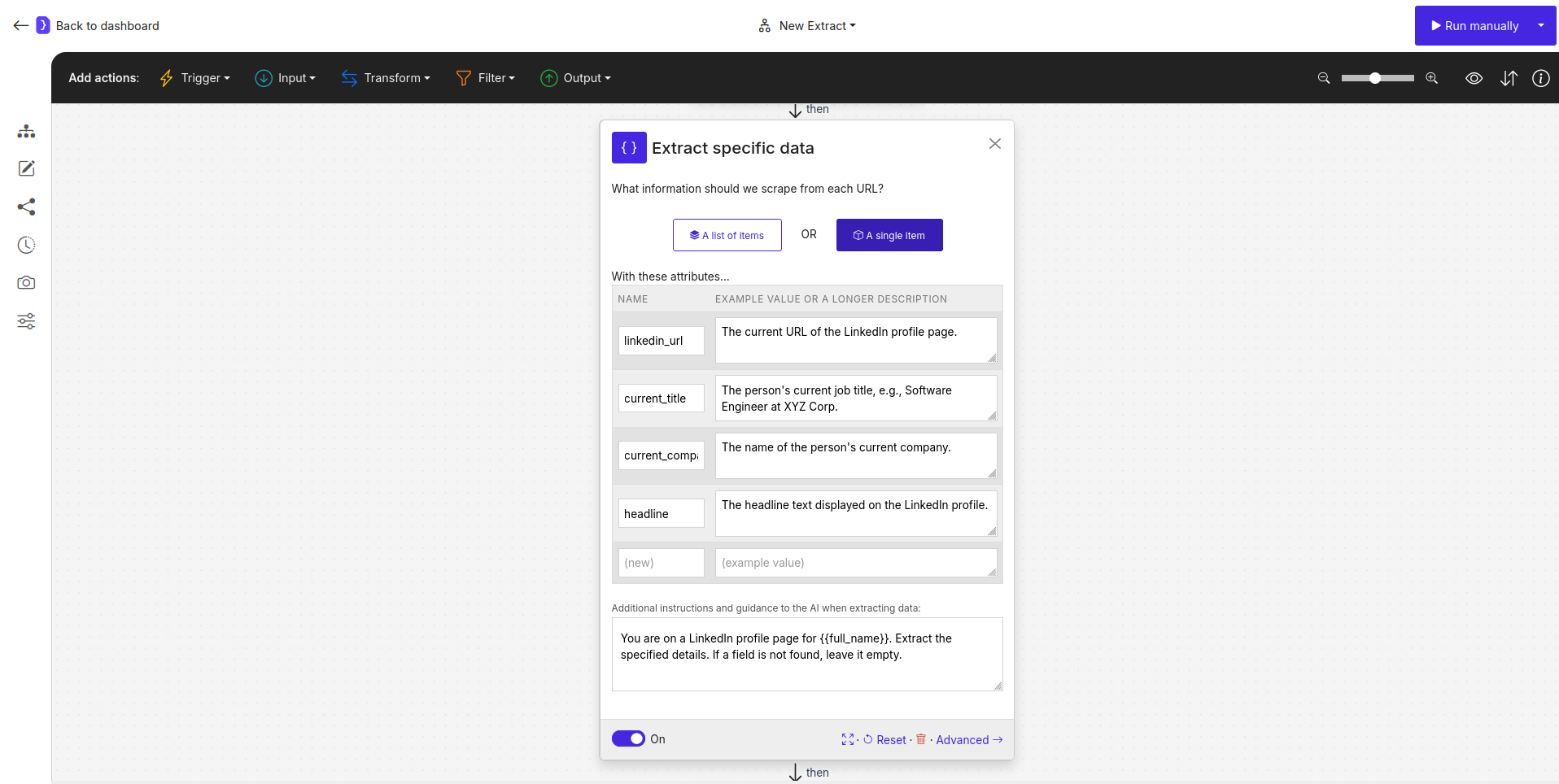
Screenshot: Second Extract Data block for LinkedIn profile details
Scenario B: Starting with a Predefined List of Names
If you already have a list of names (e.g., in a CSV or you can type them in):Start with Open datasets Block:- Create a column named
full_name. - Enter each person’s name in a new row.
-
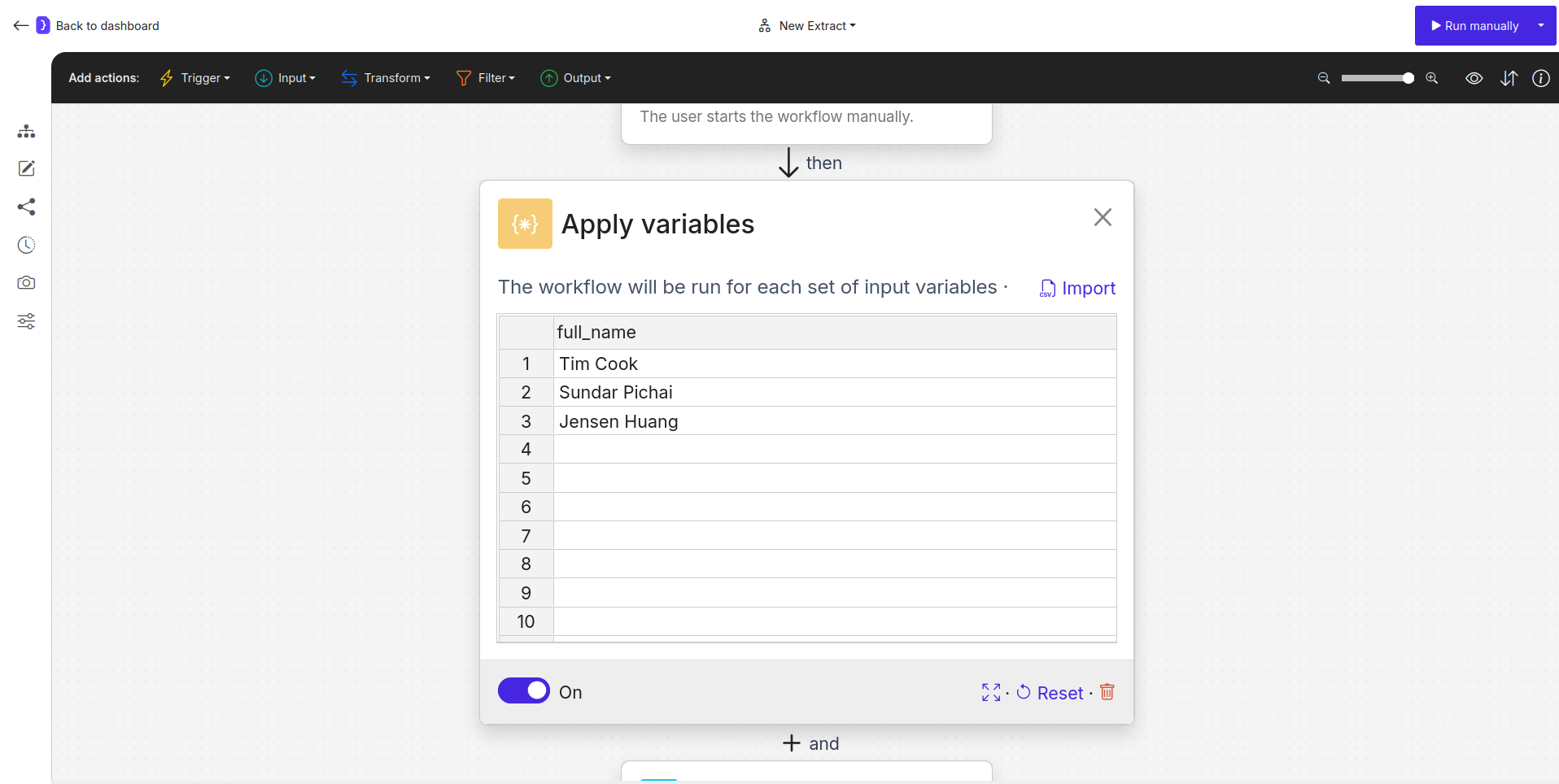
Screenshot: Open datasets block with a list of names
- Create a column named
Proceed from Step 4 (Add and Configure Google Search Block)in Scenario A, using the{{full_name}}variable from theOpen datasetsblock. You would omit steps 2 and 3 from Scenario A.
Running and Checking Results
- Click Run manually.
- The workflow will iterate through each name, perform the search, navigate, and extract.
- Check the results in “View as sheet”. You should have a row for each person with their extracted LinkedIn details.

