Goal
To automatically create a set of relevant FAQs based on the textual content of one or more webpages. This involves:- Opening the target website(s).
- Allowing the AI to explore and understand the content of these pages.
- Instructing the AI within the
Extract Datablock to generate questions and answers based on the gathered information.
Key Blocks Used
Open WebsitesExplore Content(optional, but helpful for broader site analysis)Extract Data(with generative instructions)
What You’ll Learn
- How to instruct the AI to explore a website to gather comprehensive information.
- How to write prompts for the
Extract Datablock to generate new content (FAQs) instead of just extracting existing text. - A practical example of leveraging generative AI within a Jsonify workflow.
Steps
1. Create a New Workflow
- Navigate to your Jsonify Dashboard.
- Click the button sequence to create a new workflow: Create an empty workflow ➙ Extract.
- This template will include
Open WebsitesandExtract Data. We may addExplore Content.
- This template will include
2. Configure Open Websites Block
- Select the
Open Websitesblock. - Add the URL(s) of the website(s) you want to turn into an FAQ. For this example, let’s imagine we want to create an FAQ for Jsonify’s own website (or a specific section of it).
- Example URL:
https://jsonify.com/features(or any content-rich page)
- Example URL:
- If adding multiple starting pages, list them here.
- Ensure the toggle switch next to each URL is ON.
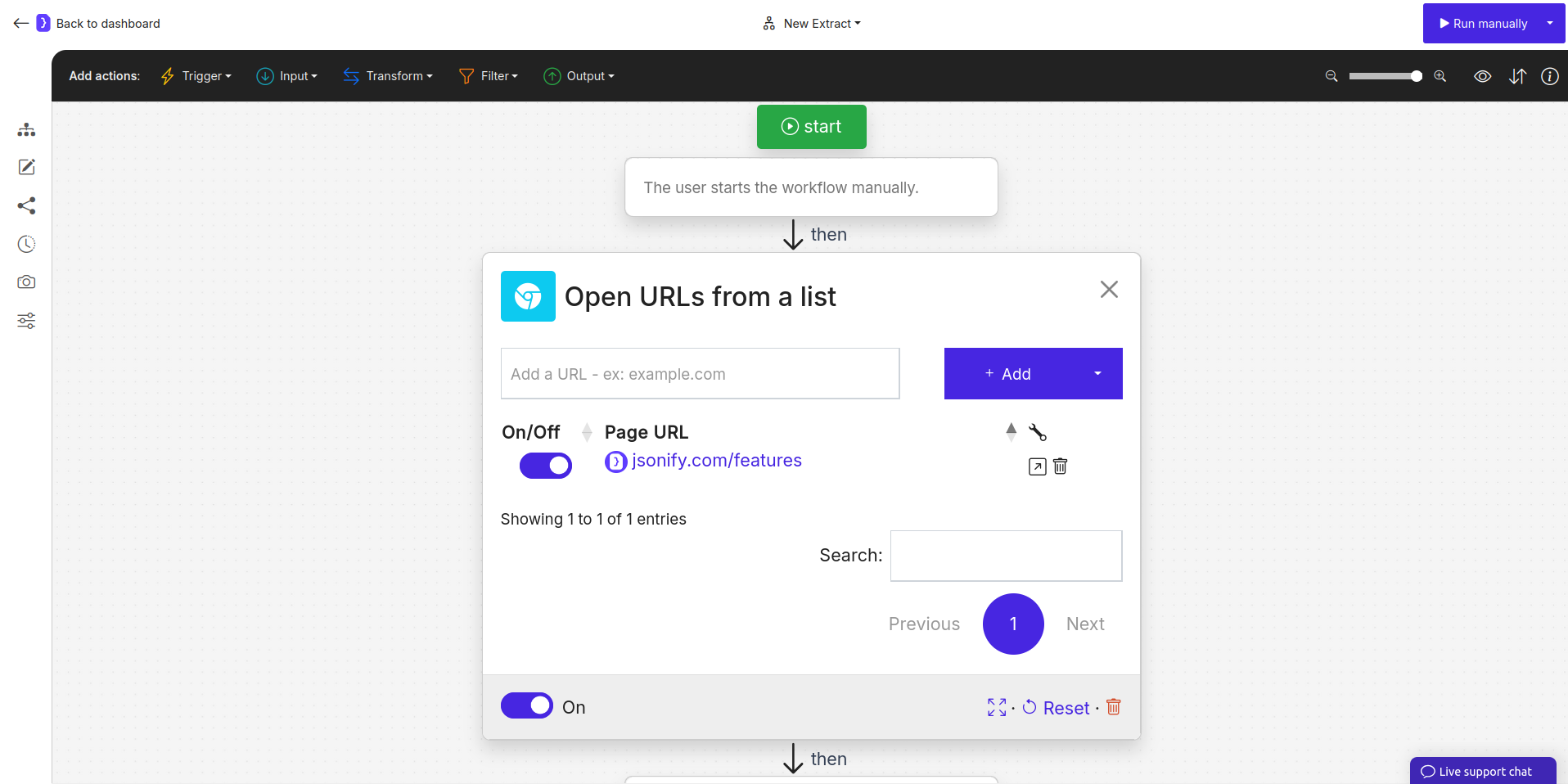
Screenshot: Open Websites block configured with a target URL for FAQ generation
3. Add and Configure Explore Content Block
- If you want the AI to gather information from more than just the initial page(s) listed in
Open Websites, add anExplore Contentblock. This helps the AI get a broader understanding. - To add the block:
- Look at the block categories at the top of the editor.
- Select the Transform category.
- From the dropdown, click
View Moreand selectExplore Content. - Click the + icon on the canvas after
Open Websites.
- Select the
Explore Contentblock to configure it:- Describe an action…:
Explore the current site to understand its main features and offerings. Visit pages that seem to provide detailed information. Current page as well - How many pages to open?: The maximum number of pages you can specify is
50. However, for most cases,5to10pages will be sufficient.. - Maximum number of steps: The same applies to the nuber of steps: the maximum is
50, but in most cases, you can specify1or2.
- Describe an action…:
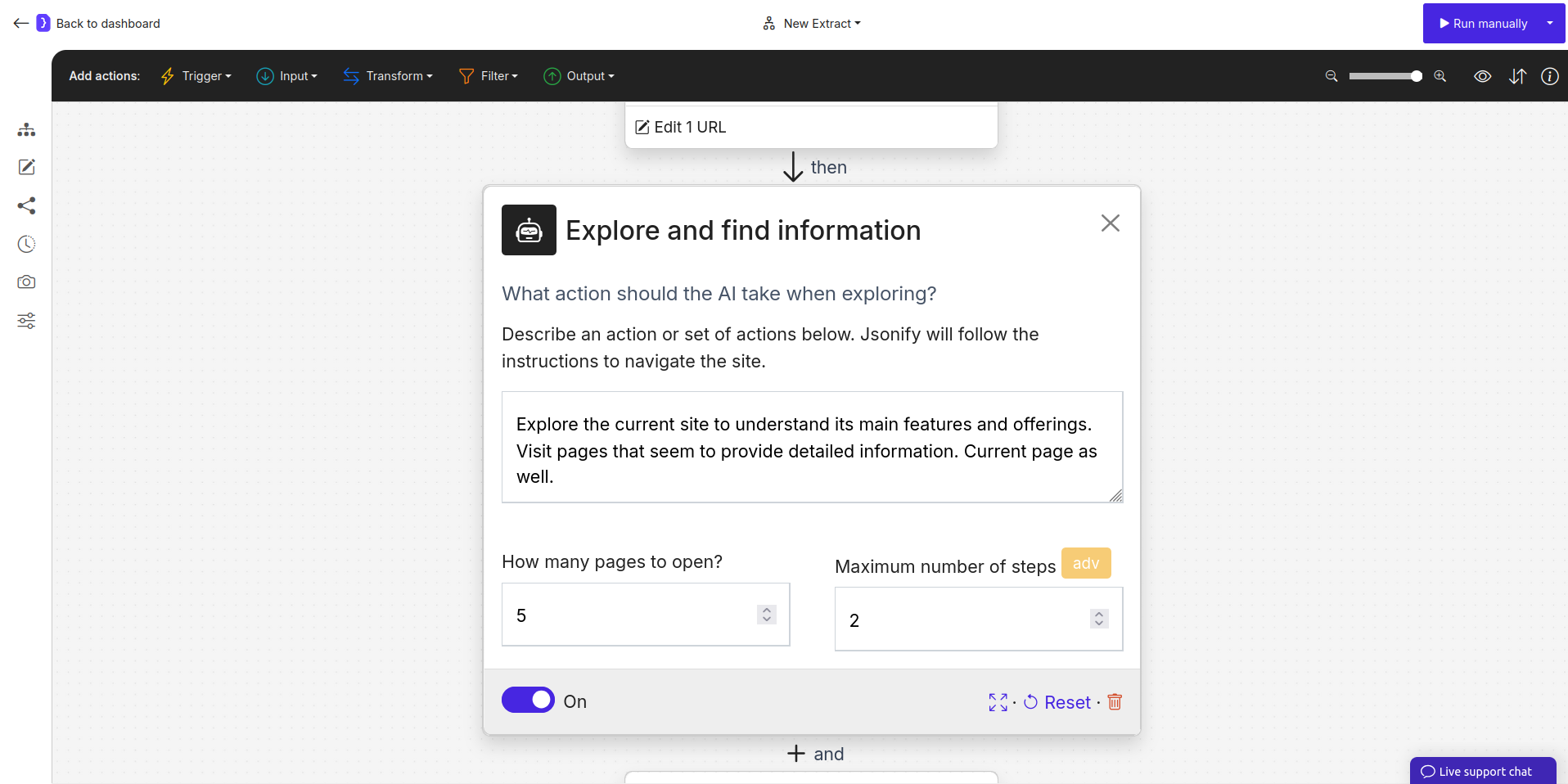
Screenshot: Explore Content block configured for site exploration
4. Configure Extract Data Block (The Generative Step)
-
This is where the FAQ generation happens. The
Extract Datablock will process the content from the page(s) visited (either directly fromOpen Websitesor afterExplore Content). -
Select the
Extract Datablock. -
What information should we scrape from each URL?: Select
A list of items, as we expect to generate multiple Q&A pairs. -
Define the attributes for each FAQ item:
NAME EXAMPLE VALUE OR A LONGER DESCRIPTION questionA frequently asked question that can be answered from the page content.answerA clear and concise answer to the corresponding question, derived from the page content. -
Add additional instructions and guidance…: This is the crucial part for generation.
Based on the content of the current page(s), generate a list of 3-5 frequently asked questions (FAQs). For each question, provide a concise answer using only information found on the page(s). Each question should end with a question mark. Format each as a distinct question and answer pair.- You can be more specific, e.g.,
Focus on questions related to pricing, features, and how to get started.
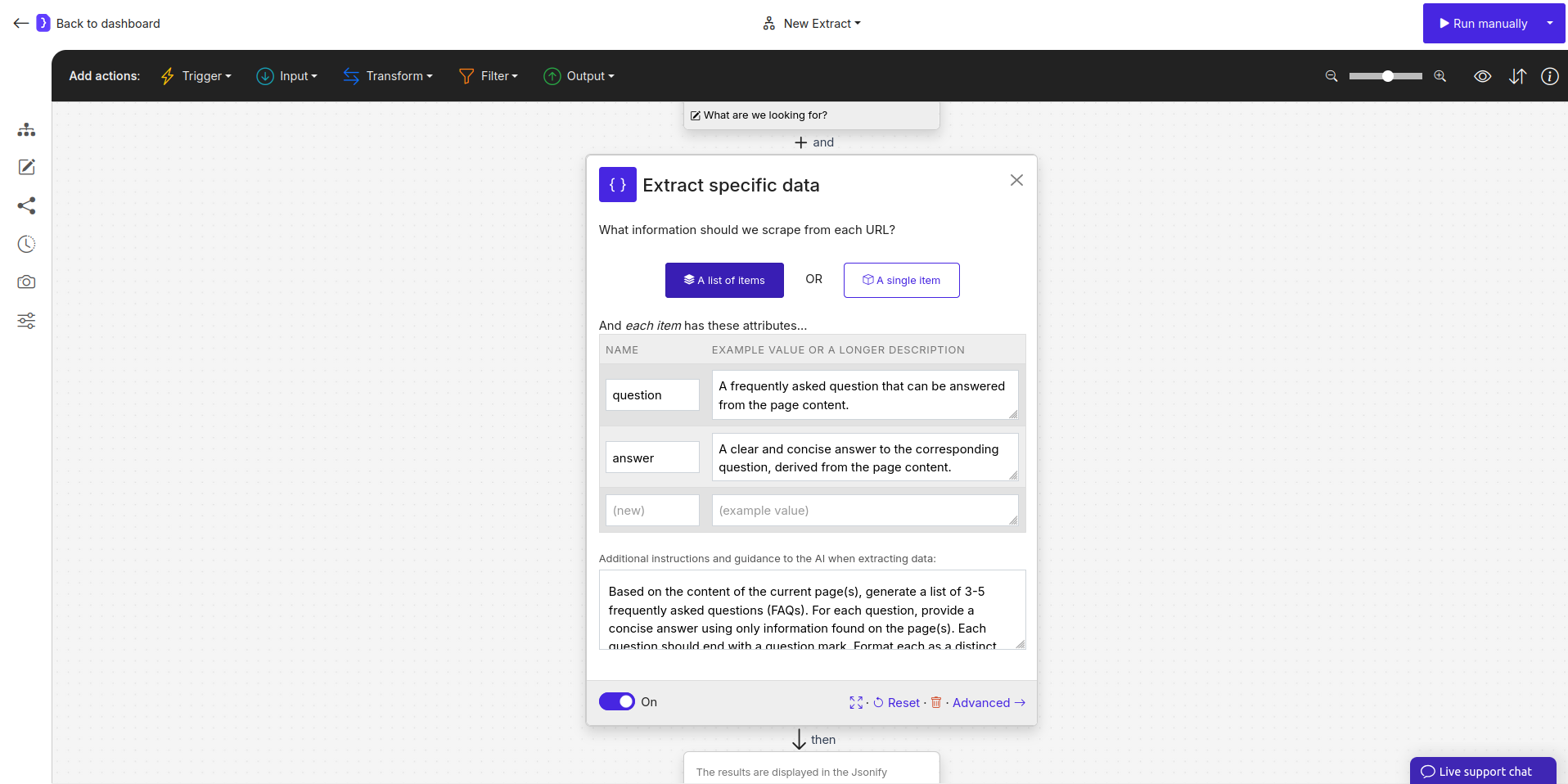
Screenshot: Extract Data block configured for FAQ generation
5. Run Your Workflow
- Click the Run manually button.
- The agent will:
- Open the initial URL(s).
- (If used) Explore the site to gather more context.
- For the content of the visited page(s), the
Extract Datablock will use its generative capabilities to create question and answer pairs.
6. Check the Results
- You’ll be redirected to the current run’s page.
- Once completed, click on “View as sheet”.
- You should see a table where each row is a generated question-answer pair.

