Goal
To collect a list of user reviews for several target entities (e.g., companies on Trustpilot), including details like reviewer name, rating, review text, review date, and review title.Key Blocks Used
Open WebsitesPaginate a listExtract Data
What You’ll Learn
- How to provide a list of starting URLs.
- How to configure pagination to navigate through multiple pages of reviews.
- How to define a data schema to extract structured information for each review.
- How to handle lists of items spread across multiple pages.
Steps
1. Create a New Workflow
- Navigate to your Jsonify Dashboard.
- Click the button sequence to create a new workflow: Create an empty workflow ➙ Extract.
- This will already include
Open WebsitesandExtract Data. We will add thePaginate a listblock manually.
- This will already include
2. Configure Open Websites Block
- Select the
Open Websitesblock. - We’ll add a few Trustpilot company review pages as examples. In the URL input field, add the following URLs one by one (or use “Add a list of pages” from the dropdown next to the + Add button):
https://www.trustpilot.com/review/asana.comhttps://www.trustpilot.com/review/monday.comhttps://www.trustpilot.com/review/clickup.com
- Ensure the toggle switch next to each URL is ON.
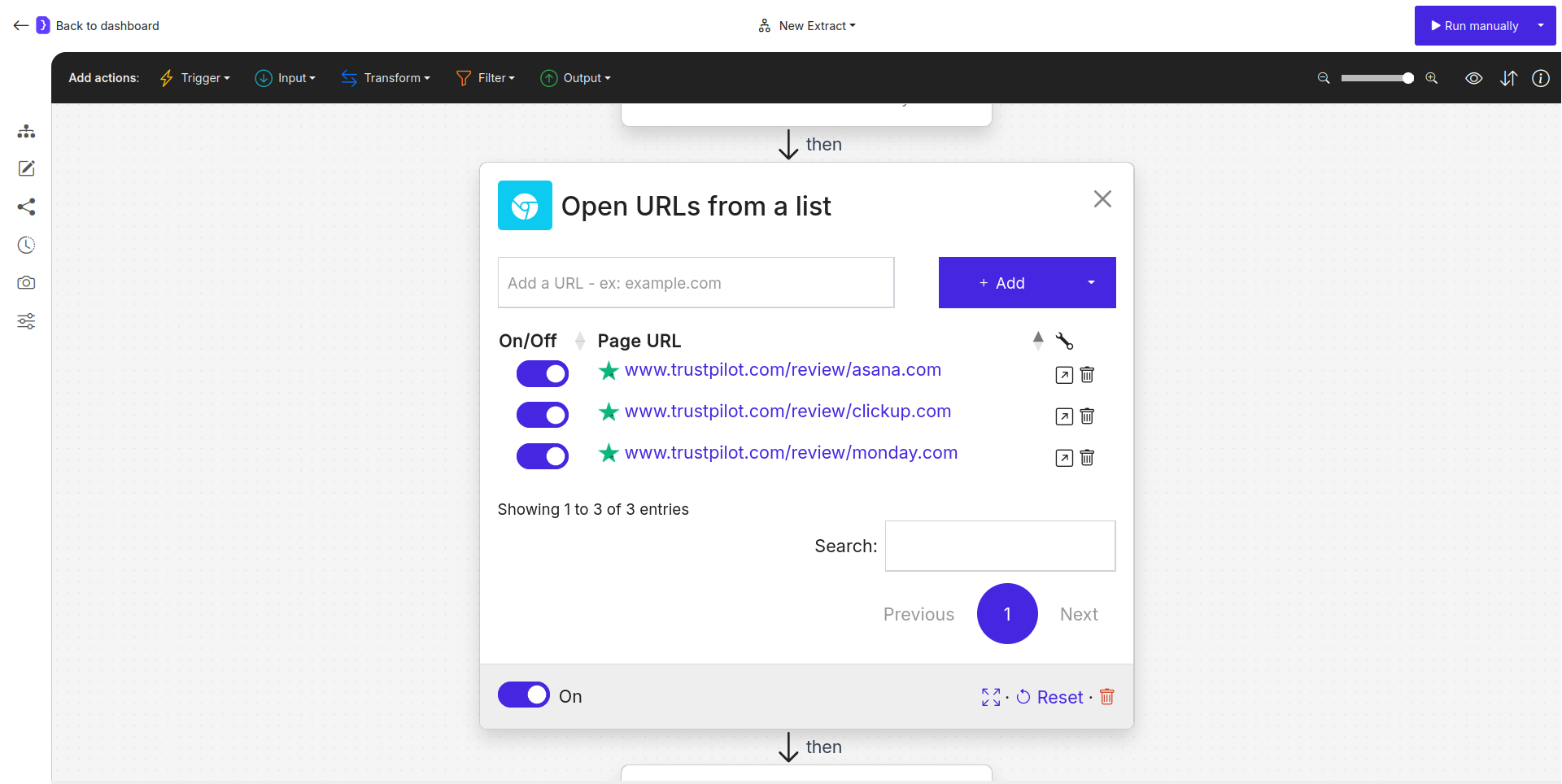
Screenshot: Open Websites block configured with Trustpilot URLs
3. Add and Configure Paginate a list Block
- After the
Open Websitesblock, we need to tell the agent to go through multiple pages of reviews for each company. - To add a new block, look at the block categories at the top of the editor.
- Select the Transform category. From the dropdown list of blocks in this category, find and select
Paginate a list. - Click the
+icon below theOpen Websitesblock to add this block. - Select the
Paginate a listblock to configure it.- How many pages to navigate through?: Set this to a reasonable number, for example,
3. This means for each company, the agent will try to load and process up to 3 pages of reviews (the initial page plus two “Next” page actions). This block handles clicking “Next page” buttons or similar pagination controls.
- How many pages to navigate through?: Set this to a reasonable number, for example,
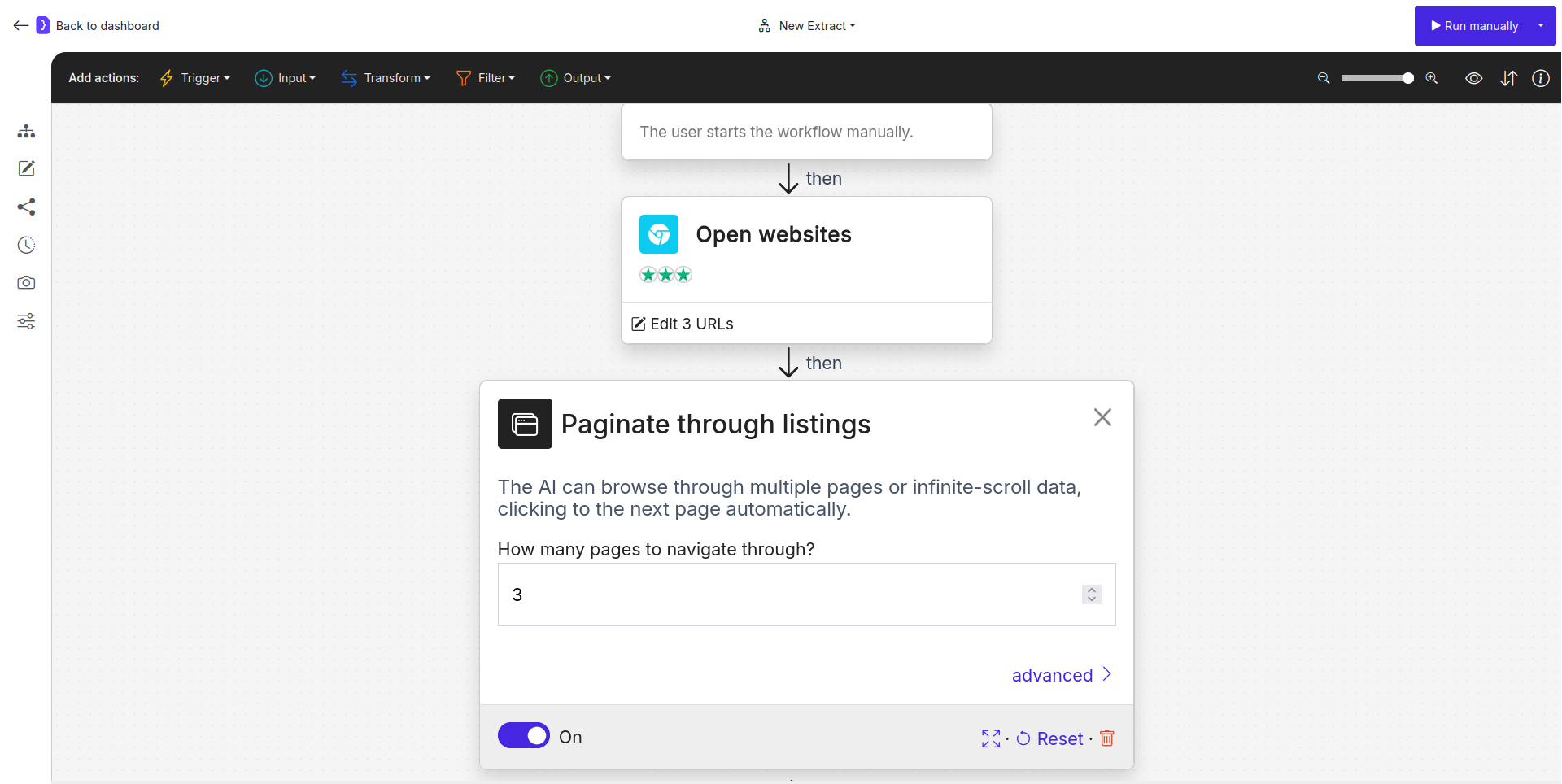
Paginate a list block configured for 3 pages
4. Configure Extract Data Block
-
This block will run for each page loaded by the
Open Websitesand processed by thePaginate a listblocks. -
Select the
Extract Datablock (it should be afterPaginate a list). -
What information should we scrape from each URL?: Select
A list of items, as each page will contain multiple reviews. -
Define the attributes (fields) for each review:
NAME EXAMPLE VALUE OR A LONGER DESCRIPTION reviewer_nameThe name of the person who wrote the review, e.g., Jane D.review_dateThe date the review was published or experienced, e.g., Jan 15, 2024rating_starsThe star rating given by the user, as a number (1-5), e.g., 5review_titleThe title or headline of the review.review_textThe full body text of the user's review.company_nameThe name of the company being reviewed (extract from page or use variable if available from input). -
Add additional instructions and guidance…:
Extract all user reviews visible on the current page. If a field is not present for a review, leave it empty. Ensure review_text captures the complete review.
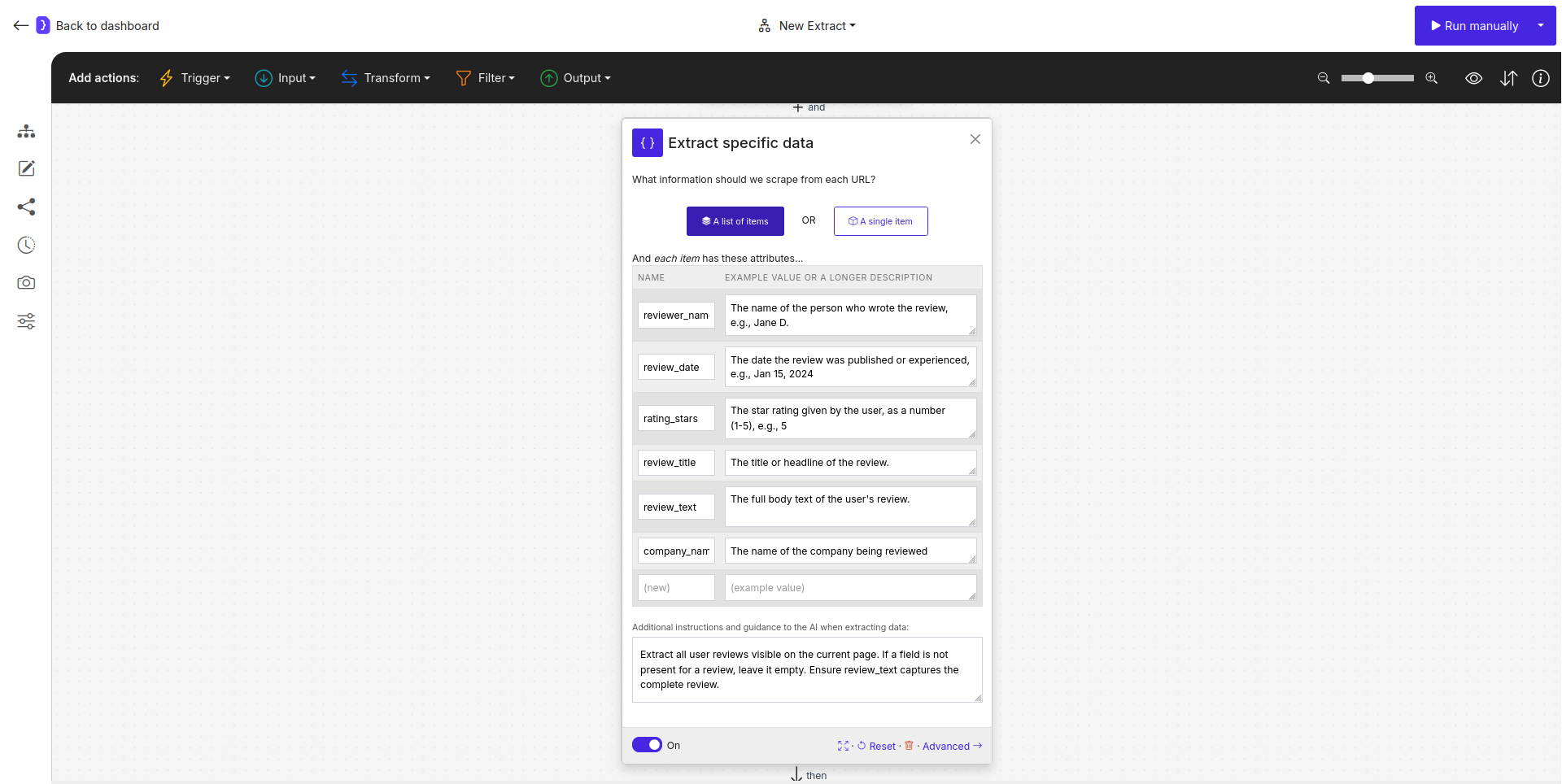
Screenshot: Extract Data block configured for extracting review details
5. Run Your Workflow
- Click the Run manually button (at the top right).
- The agent will now:
- Open the first company’s Trustpilot page.
- The
Paginate a listblock will take over, loading up to 3 pages of reviews for that company. - For each of these pages, the
Extract Datablock will scrape all the reviews according to your schema. - This process will repeat for the second company, and then the third.
6. Check the Results
- As the workflow runs, you’ll be redirected to the current run’s page, where results will appear.
- Once completed, click on “View as sheet”.
- You should see a table containing all the extracted reviews from the specified pages for all three companies. Each row will represent a single review with the fields you defined.

