Read RSS feeds block allows you to connect to one or more RSS feeds and retrieve the latest posts or articles. This block acts as a powerful data input, enabling workflows based on new content from blogs, news sites, and other sources.
Technically, the block uses a browser to open the feed link, but it directly fetches and parses the feed’s underlying XML data rather than interacting with it as a visual webpage.
Purpose
Use theRead RSS feeds block to:
- Monitor news sites or blogs for new articles on specific topics.
- Aggregate content from multiple sources into a single data stream.
- Trigger workflows based on new content publications.
- Feed article links and summaries into other blocks for further analysis or processing.
Configuration
- Add a URL:
- This is the input field where you add the URL of the RSS feed (e.g.,
https://example.com/feed.xml). - You can add multiple RSS feed URLs to the list. The block will process each one.
- Use the + Add button for single entries. To add multiple URLs at once, use the “Add a list of pages” option from the dropdown menu next to the + Add button.
- You can also use variables from a preceding
Open datasetsblock to dynamically provide RSS feed URLs.
- This is the input field where you add the URL of the RSS feed (e.g.,
- Managing URLs:
- Toggle ON/OFF: Each RSS feed URL has a toggle switch to enable or disable it for a given run without deleting it.
- Edit/Delete: You can edit or delete individual URLs from the list.
- Advanced Options:
- Click the Advanced link (typically in the bottom right) to access more settings.
- Maximum number of posts to fetch from each RSS feed: This crucial parameter lets you control how many of the latest items are retrieved from each feed. If you set it to
10, the block will only fetch the 10 most recent posts, even if the feed contains more. This is useful for managing the amount of data processed in each workflow run.
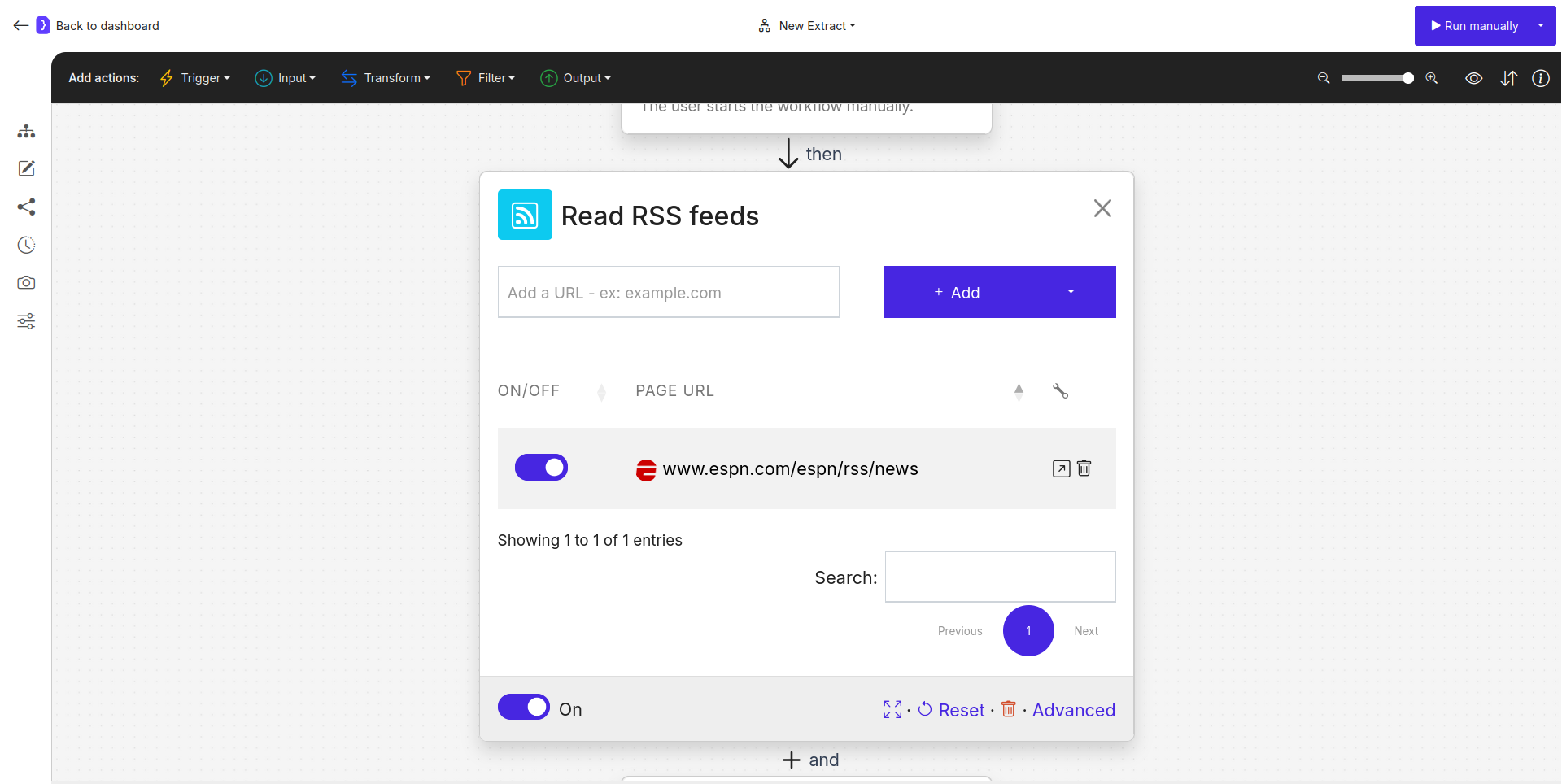
Screenshot: Read RSS feeds block configuration panel
Output Data Structure
When this block runs, it fetches the posts from the specified RSS feeds. The output is a list of items, where each item represents a single RSS post. The workflow then iterates through these posts, and the data for each post becomes available as variables for subsequent blocks. Each post item typically has the following fields (variable names):title: The title of the article or post.link: The direct URL to the full article.descriptionorsummary: A short summary or the full content of the post.pubDate: The publication date of the post.author: The author of the post (if available).category: The category or tags associated with the post (if available).
{{title}}, {{link}}, etc.
Example: Summarize New Blog Posts
Read RSS feeds Block:- URL: Add the URL of a blog’s RSS feed, e.g.,
https://my-favorite-blog.com/rss. - Advanced ➙ Maximum number of posts…: Set to
5to only get the latest 5 posts.
- URL: Add the URL of a blog’s RSS feed, e.g.,
LLM Completion Block (added next):-
Enter your prompt:
-
Output format as:
Variable -
Variable name:
tweet_summary
-
Enter your prompt:
- Result: The workflow fetches the 5 latest posts, and for each one, it generates a tweet-sized summary. The
tweet_summaryvariable (along withtitle,link, etc.) is now available for each post and can be used in subsequent steps, such as passing it to anExtract Datablock to structure a final report.
Key Considerations
- Valid RSS URL: Ensure the URL you provide is a direct link to a valid RSS or Atom feed (usually ending in
.xmlor/feed). It is not a link to a regular webpage. - Direct Parsing: While a browser is used technically, this block does not interact with visual webpage elements. It directly parses the structured data from the feed file.
- Data Source: This block acts as a data source, similar to
Open datasets. The blocks that follow it will execute for each post fetched from the feed(s).
Read RSS feeds block is a highly efficient way to bring structured content from across the web into your Jsonify automations.
