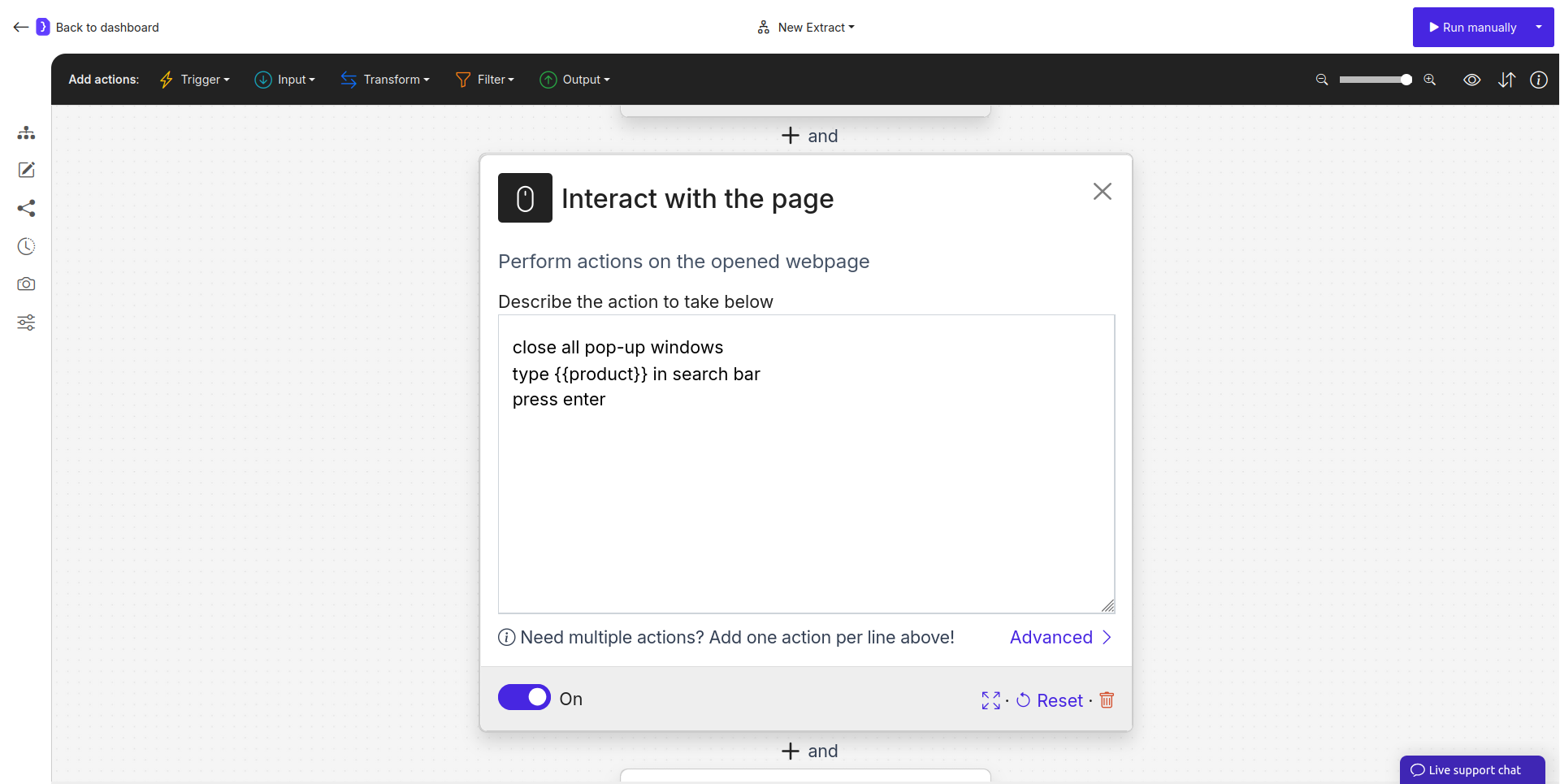Skip to main contentThe Interact with Page block is a highly versatile tool for controlling the AI agent’s actions on a webpage. You can use it in two ways: by providing a precise, sequential list of commands, or by defining a single, high-level goal that the agent will attempt to achieve by performing multiple sub-steps automatically.
This makes it essential for everything from simple button clicks to complex tasks like filling out forms or performing a search.
Purpose
Use the Interact with Page block when you need your AI Agent to:
- Perform Step-by-Step Actions: Click buttons, type text, select from dropdowns, navigate, etc.
- Achieve a Goal: Execute a multi-step task from a single instruction, like searching for an item or completing a login process, letting the AI handle the intermediate steps.
- Handle Dynamic Elements: Close pop-ups, interact with menus, or trigger JavaScript events.
- Control Workflow Execution: Conditionally pause or stop the workflow.
Configuration
1. Describing the Task
This is the core text area where you define what the agent should do. You can choose one of two approaches:
Approach A: Step-by-Step Commands (High Reliability)
For maximum control and reliability, list precise commands, with each new command on a new line. The agent will execute these in the exact order you provide.
- Example:
type '{{username}}' into 'Username or Email field'type '{{password}}' into 'Password input'click on button 'Sign In'
Approach B: Goal-Oriented Task (High Flexibility)
You can provide a single, high-level instruction. The agent will then attempt to break this down into the necessary sub-steps. This requires setting a sufficient “Maximum number of steps” in the Advanced Options.
- Example:
Find car part by part number in the search bar. Part number is {{part_number}}.- In this case, the agent will attempt to perform a sequence of actions like: closing pop-ups, clicking the search bar, typing the part number, and clicking the search button, all from one instruction.
2. Available Commands & Syntax (for Step-by-Step Mode)
click: Clicks on a target element (click on button 'Log In').type: Types text into a field (type '{{text}}' into 'Search bar').goto: Opens a specific URL (goto 'https://example.com/contact').press: Presses a keyboard key (press 'Enter').back: Goes to the previous page.idle: Waits for 30 seconds.stop: Immediately stops the workflow run (stop 'Item not found').
3. Using Variables
Variables (e.g., {{part_number}}) are crucial for both modes, allowing you to make your interactions dynamic.
4. Advanced Options
- Maximum number of steps: This is critical for goal-oriented tasks. The default is
1. For a goal like finding a car part, you must increase this value (e.g., to 5 or higher) to give the agent enough “action credits” to perform all the necessary sub-steps (close pop-ups, click, type, click again).
Examples
Example 1: Goal-Oriented Search (Recommended for flexibility)
- Instruction:
Find car part by part number in the search bar. Part number is {{part_number}}.
- Advanced > Maximum number of steps:
5
- Result: The agent autonomously handles pop-ups, clicks, typing, and submitting the search.
Example 2: Logging into an Account (Step-by-Step for reliability)
type '{{username}}' into 'Username or Email field'type '{{password}}' into 'Password input'press 'Enter'idlegoto 'https://app.example.com/settings/profile'
Key Considerations
- Choose the Right Approach: Use step-by-step commands for precise, linear processes. Use a goal-oriented task for more complex interactions where the exact sequence of clicks might vary or involve handling unexpected elements like pop-ups.
- Set Step Budget for Goals: When using a goal-oriented instruction, always set an adequate “Maximum number of steps”.
- Clarity is Key: Whether writing steps or a goal, be as clear and specific as possible.
The Interact with Page block gives you a flexible spectrum of control, from micromanaging every action to defining a high-level goal and letting the AI handle the details.