Google Sheets block is a powerful Output block that allows you to save the final results of your workflow directly into a Google Sheet. This is an extremely convenient way to store, analyze, and share your collected data without manual exporting and importing.
This block is typically placed at the very end of a workflow, after all data has been collected and structured.
Prerequisites: Link Your Google Account
Before you can use this block, you must first connect your Google account to Jsonify.- Navigate to the
Integrationssection in your Jsonify dashboard. - Find the Google integration and link your Google account.
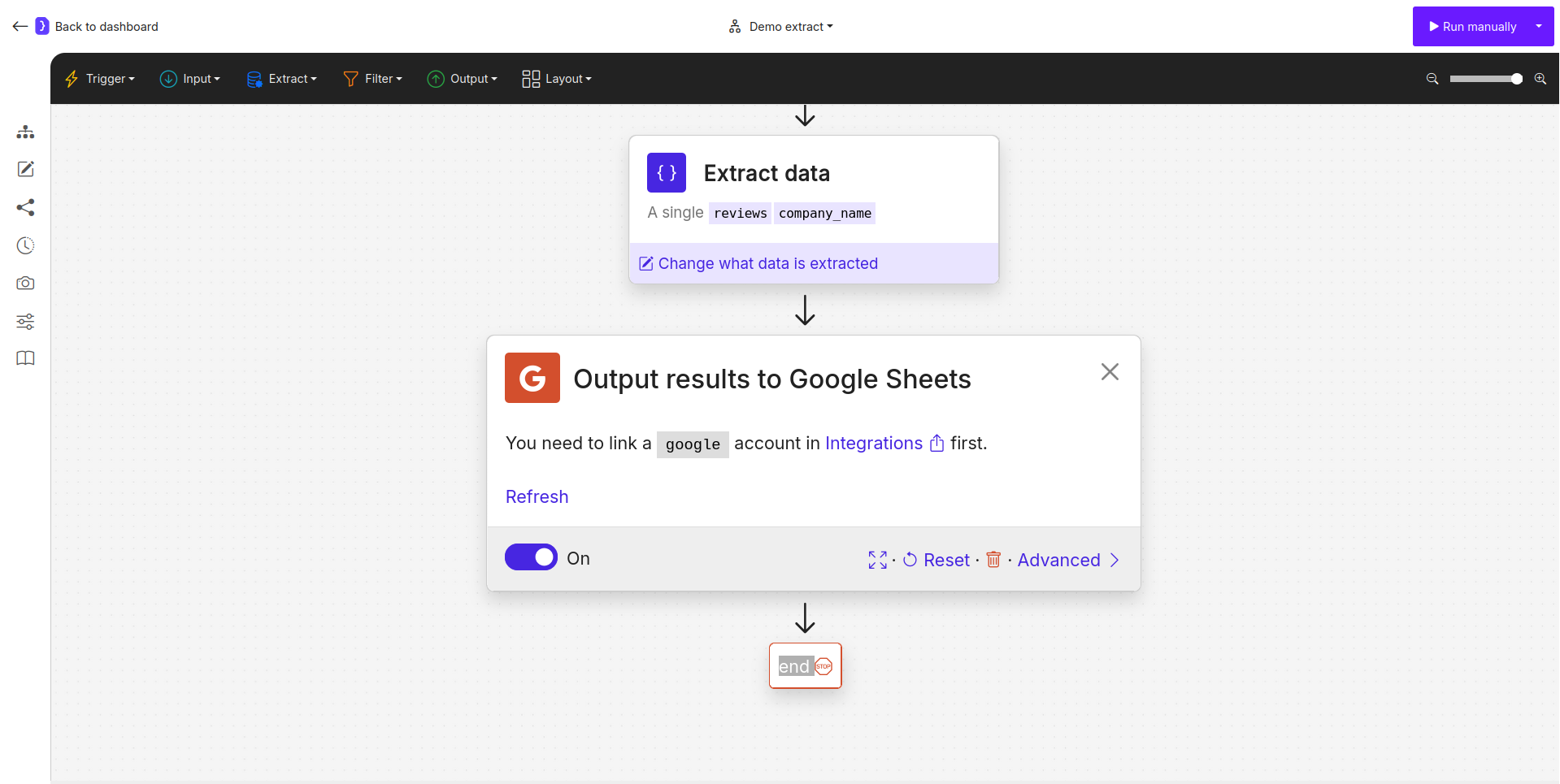
A prompt showing that a Google account must be linked in Integrations first.
Configuration
Once your account is linked, configuring the block is a two-step process.Step 1: Select Google Account
First, you must choose which linked Google account you want to use for this output. A dropdown menu will appear listing all the Google accounts you have connected to Jsonify.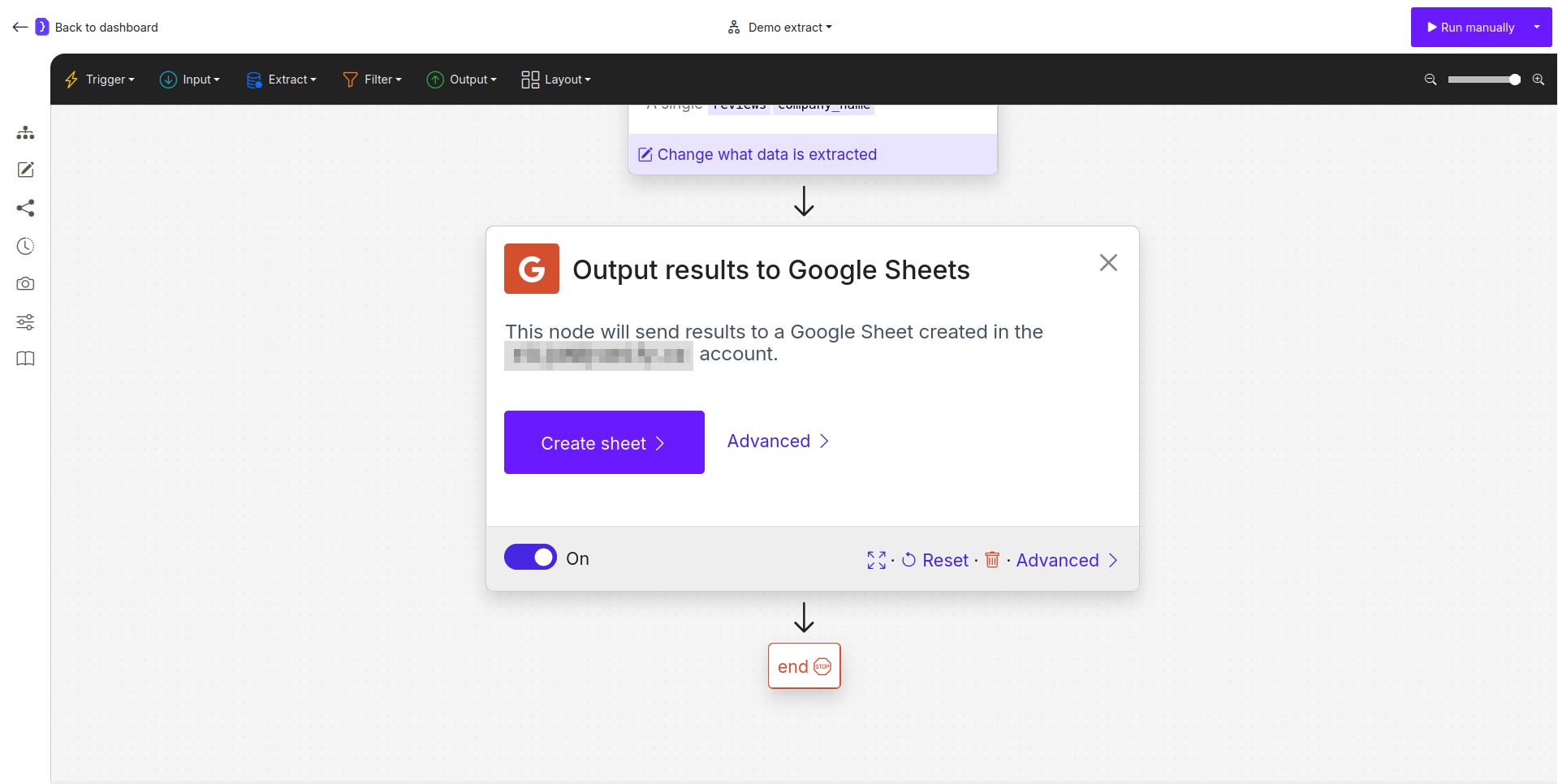
Selecting the desired Google account from the dropdown menu.
Step 2: Choose Output Method & Data Handling
After selecting an account, you have two ways to specify the destination sheet and how data should be written.Method A: Create a New Sheet (Simple)
- Create Sheet: Click the
Create sheetbutton. Jsonify will immediately create a new Google Sheet in the root directory of your selected Google Drive and link it to this block. The sheet will be named after your workflow. - Data Handling: You can then specify if results should be appended to the sheet or if they should replace the existing data on each run.
Method B: Use an Existing Sheet (Advanced)
- Specify URL: Click the
Advancedlink to open a panel asking for a Google Sheets URL. Paste the full URL of your existing sheet here. The sheet must be accessible by the selected Google account. - Data Handling: As with a new sheet, you can choose whether to append new results or replace the sheet’s content with the latest data.
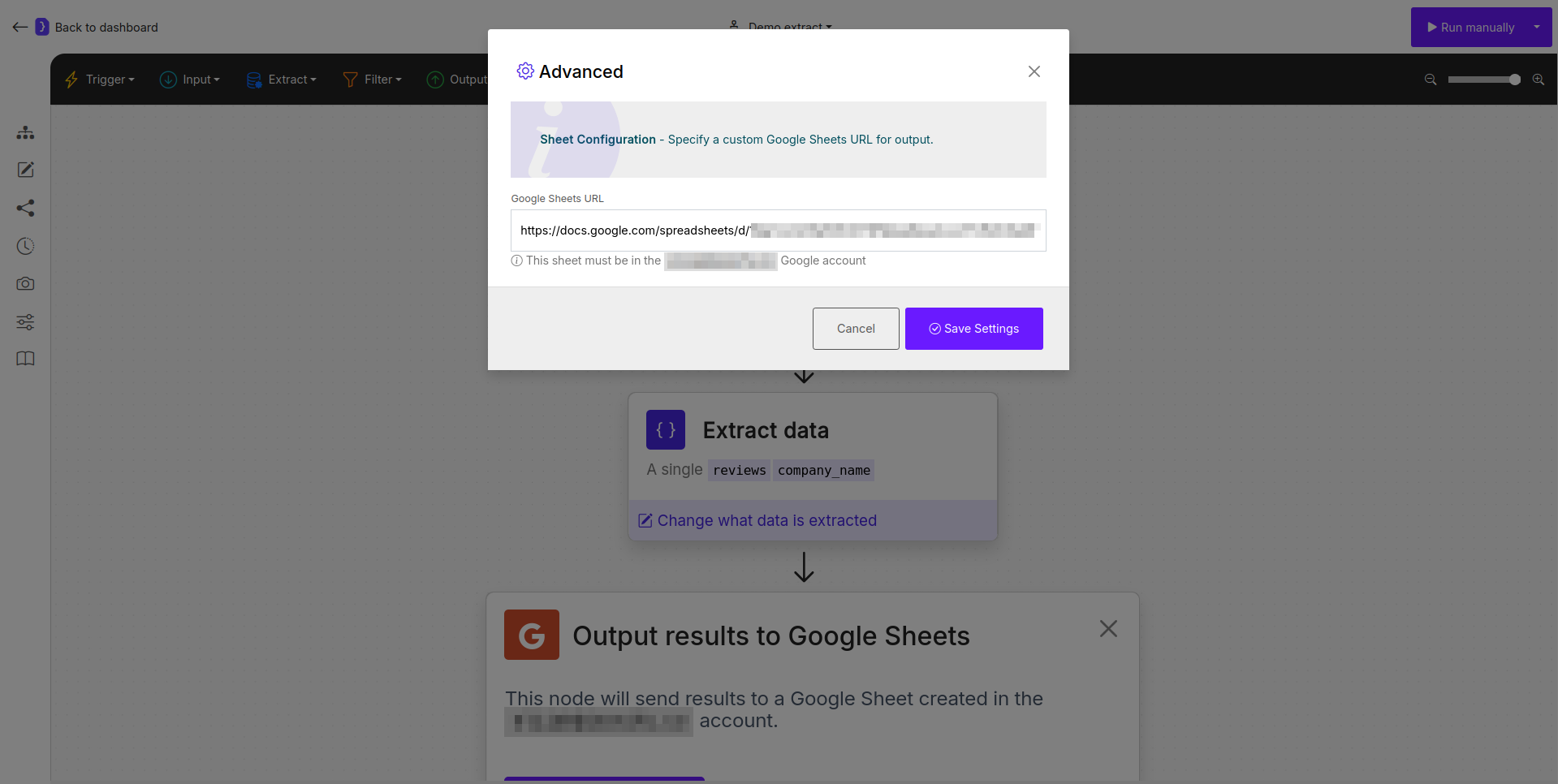
The Advanced settings panel for specifying an existing Google Sheets URL.
How It Works
- During configuration, you establish the target Google Sheet by either clicking
Create sheetor by providing a URL to an existing sheet in the advanced settings. This connection is saved before the workflow runs. - Your workflow runs completely and generates a final set of structured results.
- The
Google Sheetsblock executes as the final step. - It sends the data to the pre-configured sheet. Depending on your settings, the data is either added as new rows at the end of the sheet or completely replaces any previous data in the sheet. The column headers are created based on the variable names from your final data schema.
Key Considerations
- Placement: This block should always be placed at the end of your workflow.
- Permissions: Ensure the linked Google account has the necessary permissions to create files in Google Drive or edit the specific sheet you provide.
- Data Handling (Append vs. Replace): Be mindful of your choice. Append is useful for collecting data over time (e.g., daily reports). Replace is useful for dashboards or reports that should only show the most recent run’s data.
Google Sheets block is the most straightforward way to get your extracted data into a universally accessible and easy-to-use format.
