API Download block is a powerful output method that creates a stable API endpoint (a URL) for your workflow’s results. This allows you or other applications to programmatically access the latest data without needing to log into the platform.
The generated link always provides the data from the last successful run of the workflow.
Purpose
Use theAPI Download block when you need to:
- Integrate your workflow results with other applications, scripts, or services.
- Feed data into various external tools using a direct link.
- Create a stable, shareable link for colleagues to access the latest results.
- Automate data pipelines by fetching results programmatically.
Configuration
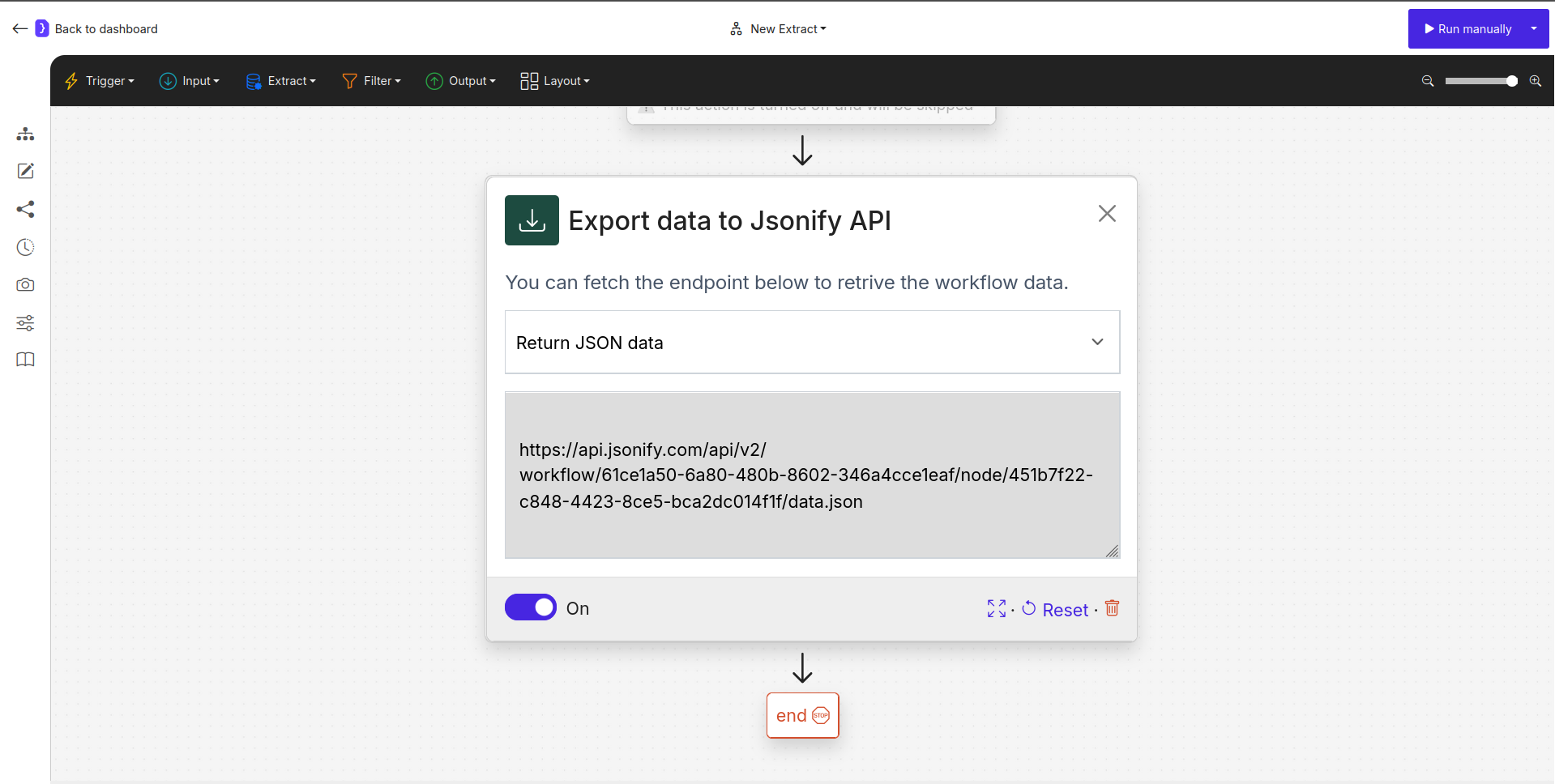
Screenshot: API Download block configuration showing the generated URL.
- Data Format:
- A dropdown menu to select the format of the output data available at the endpoint.
Return JSON data:Standard JSON format. Ideal for web applications and structured, potentially nested data.Return CSV data:Comma-separated values. Best for importing into spreadsheets.Return JSONL data:JSON Lines format, where each line is a valid JSON object. Useful for streaming or processing large datasets efficiently.
- API Endpoint URL:
- A read-only field displaying the unique, permanent URL for your workflow’s data.
- You can copy this URL to use in other applications.
- On/Off Toggle:
- A simple switch to activate or deactivate the API endpoint. If turned off, the URL will not be updated with new results, and accessing it may result in an error.
How It Works
- When you add and activate the
API Downloadblock, a unique URL is generated. - After your workflow completes a successful run, the system takes the final data and publishes it to this specific URL in the format you selected.
- Any application can then make a standard HTTP GET request to this URL to retrieve the data.
- This data is overwritten with the results of each new successful run, ensuring the endpoint always serves the freshest data.
Example: Powering a Google Sheet
You can use theAPI Download link to quickly import data into a Google Sheet.
- Configure the
API Downloadblock toReturn CSV data. - Copy the generated URL.
- In a Google Sheets cell, use the
IMPORTDATAfunction with the copied URL:=IMPORTDATA("https://api.jsonify.com/api/v2/workflow/...")
Advanced Google Sheets Integration: For more control over how your data is published to Google Sheets (e.g., sending it to a specific sheet or cell range), use the dedicated
Google Sheets output block.Key Considerations
- Data Freshness: The link always points to the data from the last successful run. Data from failed or currently running workflows will not be available at the endpoint.
- Public Accessibility: The generated URL is public but contains a long, unique, and unguessable ID. Be aware that anyone who has the link can access the data, so avoid using this method for highly sensitive information.
- Static Endpoint: The URL for a given block is permanent. It will not change unless you delete and re-create the block.

