Set Location block allows you to configure the perceived geographical location and timezone of the AI agent’s browser. This is essential for interacting with websites that display different content, prices, or languages based on the visitor’s region, or for accessing content that is restricted to specific countries.
Purpose
Use theSet Location block to:
- Access content that is only available in certain countries (geo-restricted content).
- View the localized version of a website (e.g., see prices in a specific currency or content in a local language).
- Ensure that search results or other operations are relevant to a specific geographic area.
Placement Rules
This block’s placement is critical. It must be executed before a browser session is initialized. There are two primary ways to use it:- At the Start of a Workflow: Placing
Set Locationat the very beginning of a workflow (right after the “start” node) sets a global location for all subsequent browser sessions within that run. - Before a New Session: In a multi-level workflow, you can place a
Set Locationblock at the beginning of a specific row, right before a block likeOpen Websites. This allows you to have different parallel sessions running with different locations.
Configuration
The block offers two dropdown menus to configure the agent’s location.- Location: This dropdown allows you to select a country or a broad region (e.g.,
United States,Mexico,Europe). The default setting is Automatic, which uses the agent’s default server location. - Timezone (optional): This dropdown allows for more granular control by letting you select a specific timezone (e.g.,
America/Chicago (UTC-6),Europe/London (UTC+0)). This is useful if a website’s behavior depends on the user’s specific timezone in addition to their country.
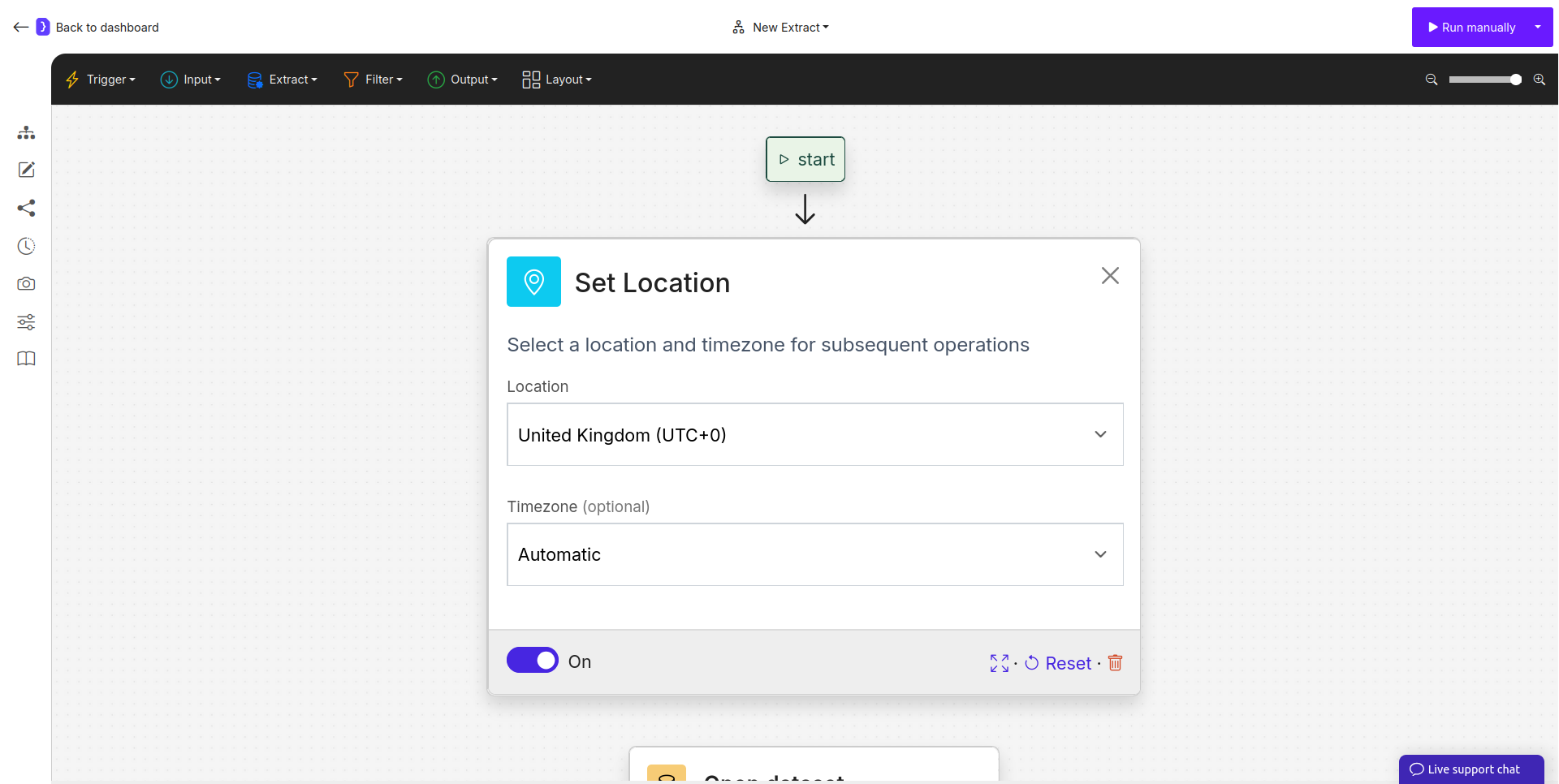
The Set Location block configuration panel.
How It Works
When theSet Location block is executed, it modifies the browser-level settings for the AI agent’s subsequent session. When the agent then visits a website, it reports the specified location and timezone, causing the website to serve content as if the visit were originating from that region.
Example Scenario: Comparing International Pricing
Imagine you want to check the price of a flight on an airline’s website from two different locations.- Create a Multi-Level Workflow: Use the Layout menu to create two parallel rows.
- Row 1 (US Location):
- Start with a
Set Locationblock and selectUnited States. - Add an
Open Websitesblock with the airline’s URL. - Add an
Extract Datablock to scrape theprice_usd.
- Start with a
- Row 2 (European Location):
- Start with a
Set Locationblock and selectEurope. - Add an
Open Websitesblock with the same airline’s URL. - Add an
Extract Datablock to scrape theprice_eur.
- Start with a
- Merge Results: Use a final
Merge datablock to combine the results into a single output.
- Result: You get a structured comparison of prices as they appear to visitors from two different parts of the world.
Key Considerations
- Browser-Level Setting: This block changes settings within the browser. It is not a VPN. Websites with highly sophisticated IP-based geo-blocking may still be able to determine the agent’s server origin.
- Affects Subsequent Actions: The location is set for the entire browser session that follows the block. All
Open Websites,Search on Google, and other browser-based actions will use this location until the session ends or a new one begins.

