Slack block is an Output block that allows you to send messages directly to a Slack workspace. This is perfect for real-time notifications, alerting your team to important findings, or sharing the results of a workflow run.
This block works by sending your data to a specific Slack Incoming Webhook URL.
Prerequisites: Create a Slack Webhook URL
Before you can use this block, you must create an “Incoming Webhook” in your Slack workspace.- Follow Slack’s official guide to create a new Incoming Webhook: Sending messages using Incoming Webhooks.
- During the setup process, choose the specific channel you want the messages to be posted to.
- Once created, Slack will provide you with a unique Webhook URL that starts with
https://hooks.slack.com/.... - Copy this URL. You will need it to configure the block.
Configuration
The block’s configuration is straightforward.1. Paste a Slack webhook below
This is the primary input field where you must paste the unique Webhook URL you generated from your Slack workspace settings.2. Message Frequency
These radio buttons control when and how messages are sent.- Send a message for every read of a page: A separate Slack message will be sent for each individual result row your workflow produces. This is useful for getting immediate, item-by-item notifications.
- Send one combined message at the end: The block will wait until the entire workflow is complete, then send one single summary message that contains all the results. This is ideal for reports or digests.
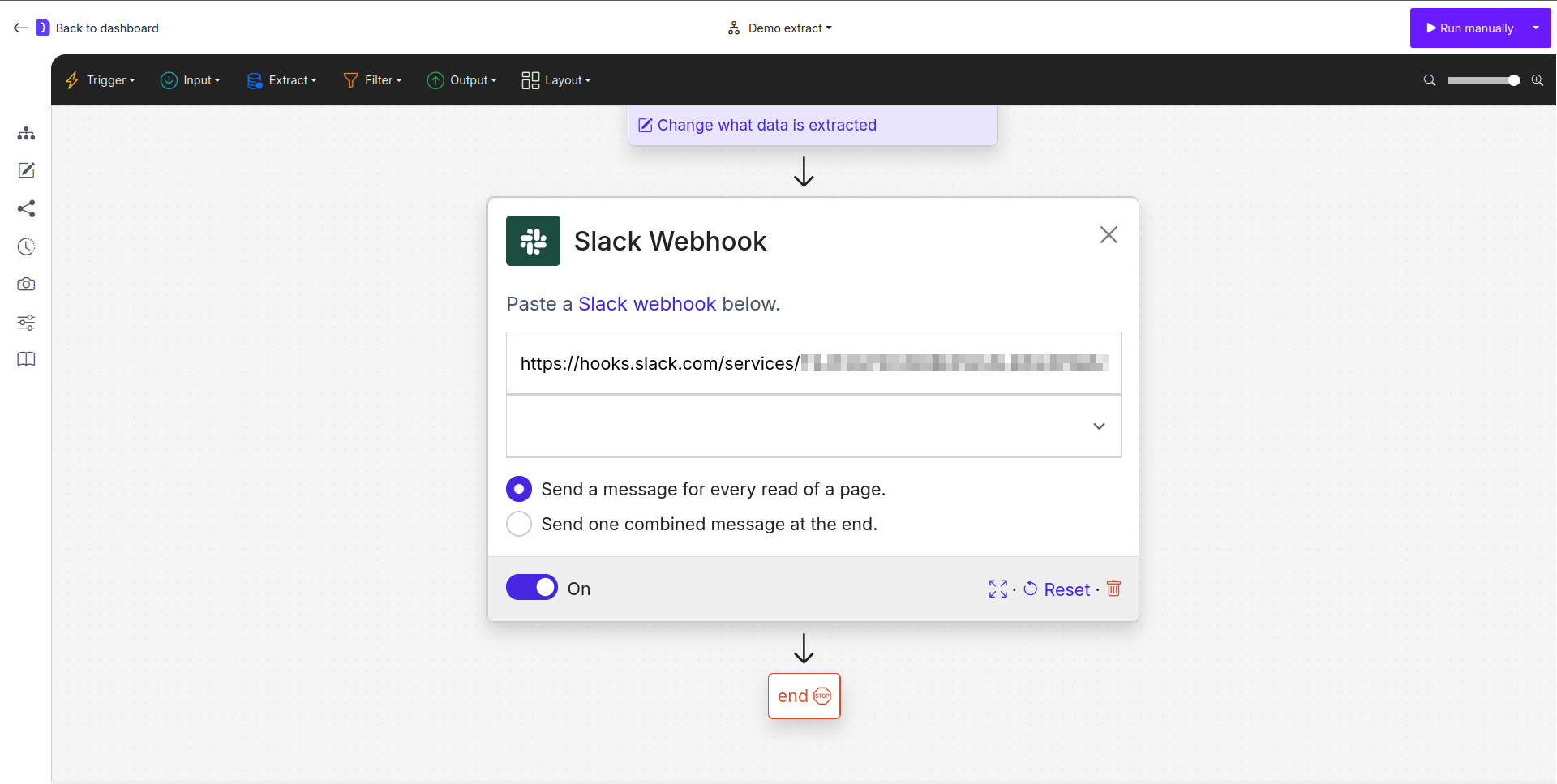
The Slack block configuration panel showing the Webhook URL input and frequency options.
How It Works
- Your workflow runs and generates one or more rows of results.
- The
Slackblock is executed as a final step. - It takes the data from your results and formats it into a message based on your template.
- It then sends an HTTP POST request containing the message to the Slack Webhook URL you provided.
- The message instantly appears in the designated Slack channel.
Key Considerations
- Placement: This block should be placed at the end of a workflow or at the end of an iteration loop if you want per-item notifications.
- Security: Treat your Webhook URL as a secret. Anyone with the URL can post messages to your channel.
- Rate Limits: Be mindful of Slack’s rate limits. Sending a very large number of individual messages in a short time (using the “for every read” option) could cause some messages to be delayed or dropped by Slack. For large result sets, the “one combined message” option is safer.
Slack block is a powerful way to integrate your automation results directly into your team’s communication hub.
