Use credentials block is a crucial tool for automating websites that require user authentication. It works by loading a stored set of browser cookies into the AI agent’s session, effectively “logging it in” before it visits a website.
This block does not handle the login process itself (typing a username/password). Instead, it uses a pre-existing, valid session that you have saved as a credential.
Purpose
Use theUse credentials block to:
- Automate actions on pages that are behind a login wall (e.g., dashboards, profile pages, account settings).
- Scrape data that is only visible to logged-in users.
- Perform actions on behalf of a specific user account.
Prerequisites: Creating a Credential Store
Before you can use this block, you must create a “credential store” by exporting your browser cookies and uploading them to Jsonify.- Export Cookies: Log into the target website in your browser. Use a browser extension like “Get cookies.txt LOCALLY” to export your session cookies as a
cookies.txtfile. - Create Store in Jsonify: Navigate to the
Integrations ➙ Website Credentialssection in your Jsonify dashboard. - Upload Cookies: Create a new credential store, give it a memorable name (e.g., “Pinterest Account”), and upload your
cookies.txtfile to it.
Configuration
The block itself has only one configuration option:- Credential Store Dropdown:
- This is a dropdown menu that lists all of the website credential stores you have created.
- Simply select the name of the credential store you wish to use for this workflow (e.g., “Pinterest”).
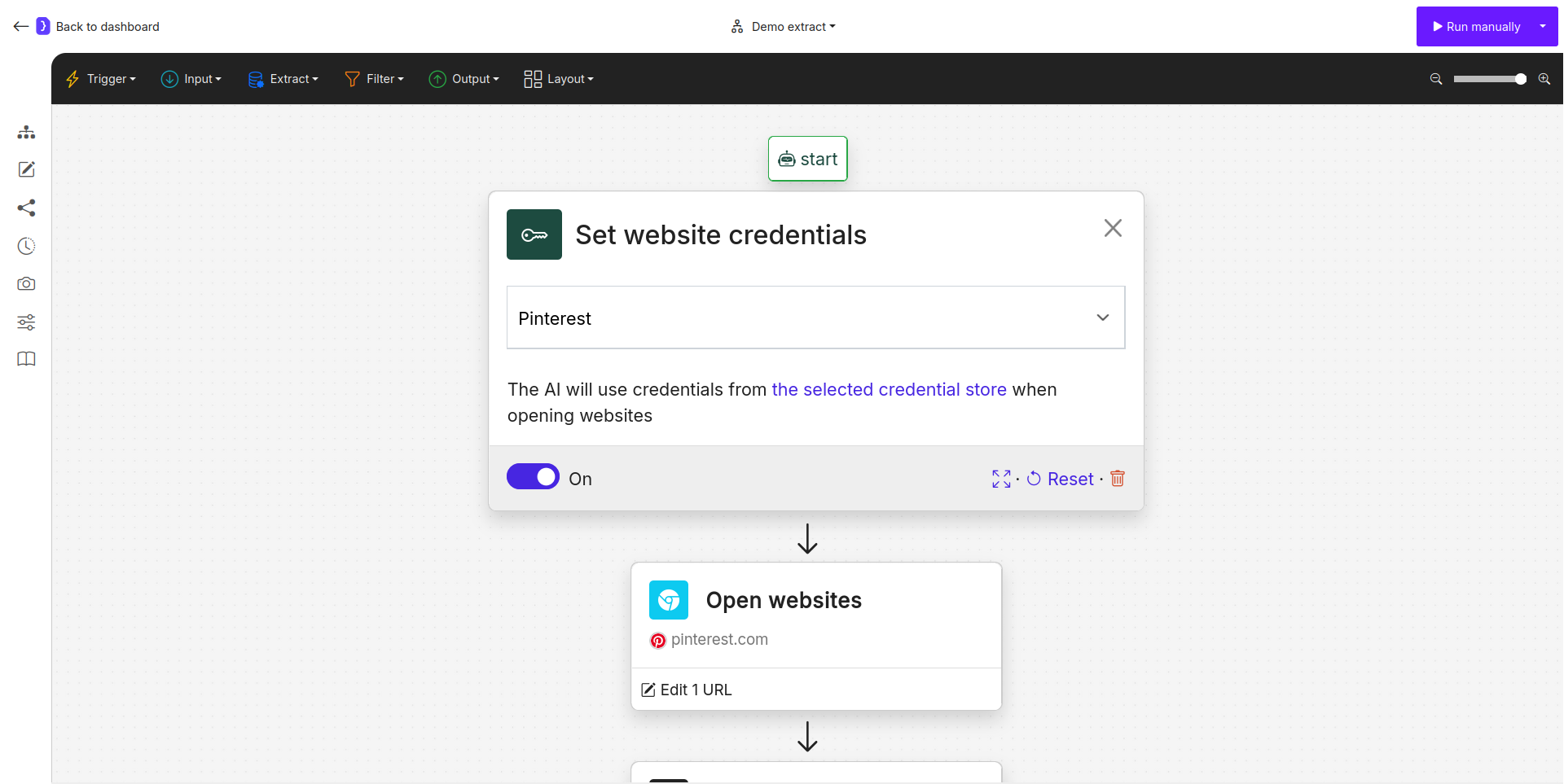
Screenshot: Set website credentials block showing a dropdown with 'Pinterest' selected.
How It Works
- The
Use credentialsblock should be placed at the beginning of your workflow, before any navigation blocks likeOpen Websites. - When the workflow runs, this block loads the cookies from the selected credential store into the AI agent’s browser instance.
- When a subsequent
Open Websitesblock navigates to a URL for the same domain (e.g.,pinterest.com), the browser will present these cookies, and the website will recognize the agent as being logged in. - The agent can then access and interact with pages that require authentication.
Example: Scraping Your Private Pinterest Boards
Set website credentials Block:- This is the first block in the workflow.
- Select “Pinterest” from the dropdown menu.
Open Websites Block (added next):- URL: Enter the direct URL to your private “Saved” tab (e.g.,
https://www.pinterest.com/YOUR_USERNAME/saved/).
- URL: Enter the direct URL to your private “Saved” tab (e.g.,
Extract Data Block (added next):- Configure it to extract the names of your private boards from the page.
- Result: The workflow will successfully run. The agent uses your stored credentials to authenticate, access the private page, and extract the data. Without the
Use credentialsblock, this would fail.
Key Considerations
- Placement is Crucial: This block must come before any
Open Websitesor other navigation blocks that visit the authenticated site. - Cookie Expiration: Cookies have a limited lifespan. If your workflow suddenly starts failing with authentication errors, your stored session has likely expired. You will need to re-export a new
cookies.txtfile and upload it to the same credential store to update it. - Security: This method is secure. Your cookies are encrypted and managed centrally in the credential store, not exposed in the workflow itself.

