Open files block allows you to use your own local files as a direct input source for a workflow. Instead of navigating to a public URL, the AI Agent will process the content of the file(s) you upload. This is ideal for analyzing or extracting data from documents you already have.
Purpose
Use theOpen files block to:
- Extract structured data from local PDF files, such as invoices, reports, or resumes.
- Analyze the content of text files (.txt, .md, etc.).
- Process data from multiple local documents in a single workflow run.
- Provide a set of “private” documents for the AI to work with, without needing to host them online.
Configuration
- File Selection:
- Click the “Choose Files” (Select files) button to open your local file browser.
- You can select one or more files to upload.
- Once selected, the file names will appear in a list within the block’s configuration panel.
- Managing Uploaded Files:
- Toggle ON/OFF: Each uploaded file in the list has a toggle switch. Only files that are ON will be processed by the agent. This allows you to include or exclude certain files for a given run without re-uploading them.
- Delete: You can remove individual files from the list by clicking a delete icon (often found to the right of the file name). The main Delete button in the bottom corner typically removes the entire block from the workflow.
- + Add Button: This button allows you to add more files to the list.
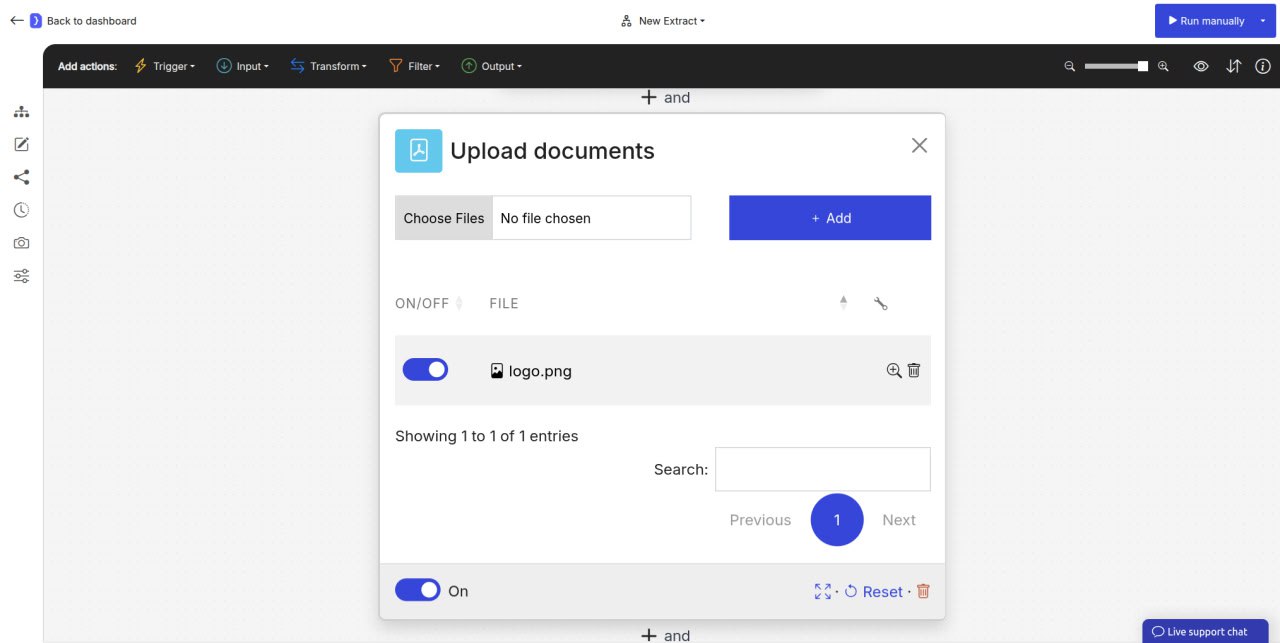
Screenshot: Upload documents block configuration panel showing the file selection button with uploaded file
How It Works
- You select and upload one or more local files using the
Open filesblock. - When the workflow runs, this block acts as a data source.
- The workflow will iterate through each enabled file in the list.
- For each file, the AI Agent “opens” it in its environment and makes the content available to subsequent blocks.
- The blocks placed after
Open files(such asExtract Data) will then execute, operating on the content of the current file being processed.
Output Data Structure
TheOpen files block itself doesn’t output structured data in the same way Extract Data does. Instead, it provides the content of each file to the next block in the sequence.
When a subsequent Extract Data block runs, it will see the full text content of the currently processed file. You can then define an extraction schema to pull structured information from this text.
Example: Extracting Information from PDF Invoices
Open files Block:- Click “Select files” and upload three PDF invoices:
invoice_101.pdf,invoice_102.pdf, andinvoice_103.pdf. - Ensure all three are toggled ON.
- Click “Select files” and upload three PDF invoices:
Extract Data Block (added next):-
What information…?: Select
A single item(since each file represents one invoice). -
Attributes:
NAME EXAMPLE VALUE OR A LONGER DESCRIPTION invoice_numberThe unique invoice number or ID.customer_nameThe name of the customer the invoice is billed to.total_amountThe final total amount due, as a number.due_dateThe payment due date, in YYYY-MM-DD format. -
Additional instructions…:
You are reading a PDF invoice. Extract the specified fields. If a field is not present, leave it empty.
-
What information…?: Select
- Result: The workflow will run three times (once for each uploaded PDF). The output will be a structured list of three items, each containing the extracted invoice number, customer name, total amount, and due date from the respective PDF file.
Key Considerations
- Supported File Types: Be aware of the supported file types (e.g., PDF, TXT, DOCX, etc.). The agent’s ability to accurately read a file depends on its format. Text-based documents like PDFs are well-supported.
- File Content as Context: The entire content of the uploaded file is provided as the context for the next block. For
Extract Data, you are essentially instructing the AI to read through this entire text block to find the information you need. - No Browser Interaction: This block operates on local files and does not navigate the web.
- Data Source: This block acts as a primary data source, initiating iterations for each file in the list, much like the
Apply VariablesorRead RSS feedsblocks.
Open files block is a versatile tool for bringing your own local data directly into the powerful analytical and extraction engine of Jsonify.
