Search on Google block allows you to initiate a Google search with one or more queries directly within your workflow. This block is a powerful starting point for many automations, enabling the AI agent to find relevant webpages based on your search terms.
The agent will perform the search, and the resulting Google search page becomes the active page for subsequent blocks like Find Links or Explore Content to operate on.
Purpose
Use theSearch on Google block to:
- Find official websites for a list of companies.
- Discover articles, news, or blog posts related to specific keywords.
- Find product pages when you don’t have direct URLs.
- Initiate research on any topic as a starting point for data collection.
Configuration
- What should the AI search for?:
- This is the input field where you enter your search query.
- You can add multiple queries to the list. The workflow will iterate, running the subsequent blocks for each search query provided.
- Use the + Add button for single entries. To add multiple queries at once, use the “Add multiple queries” option from the dropdown menu next to the + Add button.
- You can also import queries from a CSV file using the “Import from CSV” option in the same dropdown.
- Using Variables:
- You can use variables (e.g., from a preceding
OOpen datasetsblock) to make your searches dynamic. - Example: If you have a variable
{{company_name}}, you can set the query to{{company_name}} official website.
- You can use variables (e.g., from a preceding
- Managing Queries:
- Toggle ON/OFF: Each query in the list has a toggle switch to enable or disable it for a given run.
- Edit/Delete: You can edit or delete individual queries from the list.
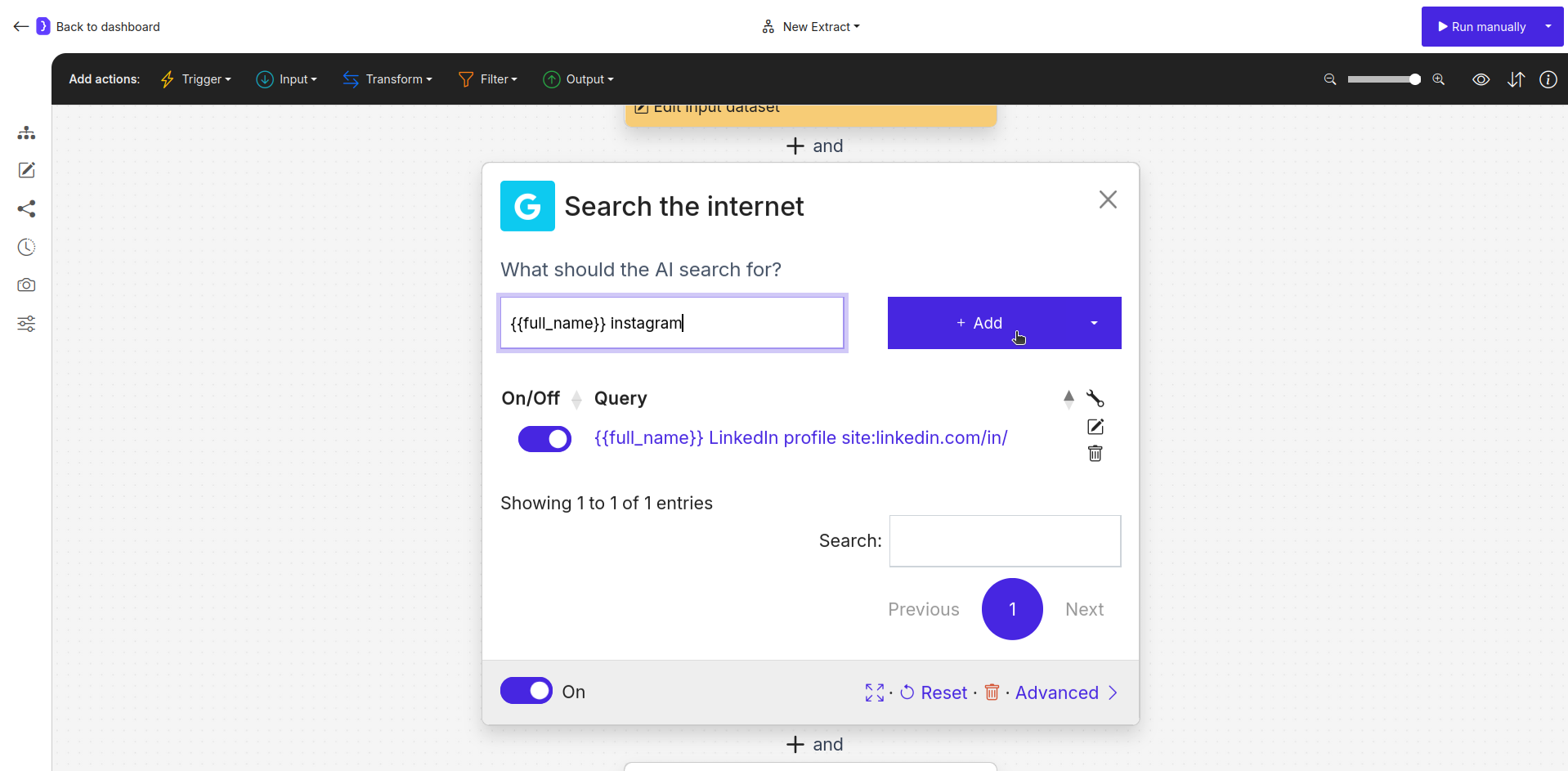
Sreenshot: Search on Google block configuration panel
- Advanced Options:
- The Advanced link opens a panel with powerful tools to refine all your queries at once.
- Use a search template?: You can format every query using a template. Use
{{query}}as a placeholder for the original query from your list. For example, if your template isWho is {{query}}?and your query isElon Musk, the actual search performed will beWho is Elon Musk?. - Limit to only a certain set of websites: Enter a list of domains here (one per line, e.g.,
linkedin.com,github.com) to restrict the search to only these sites. This is equivalent to adding(site:linkedin.com OR site:github.com)to your query. - Exclude a certain set of websites: Enter a list of domains here (one per line, e.g.,
pinterest.com,facebook.com) to exclude them from the search results. This adds-site:pinterest.com -site:facebook.comto your query.
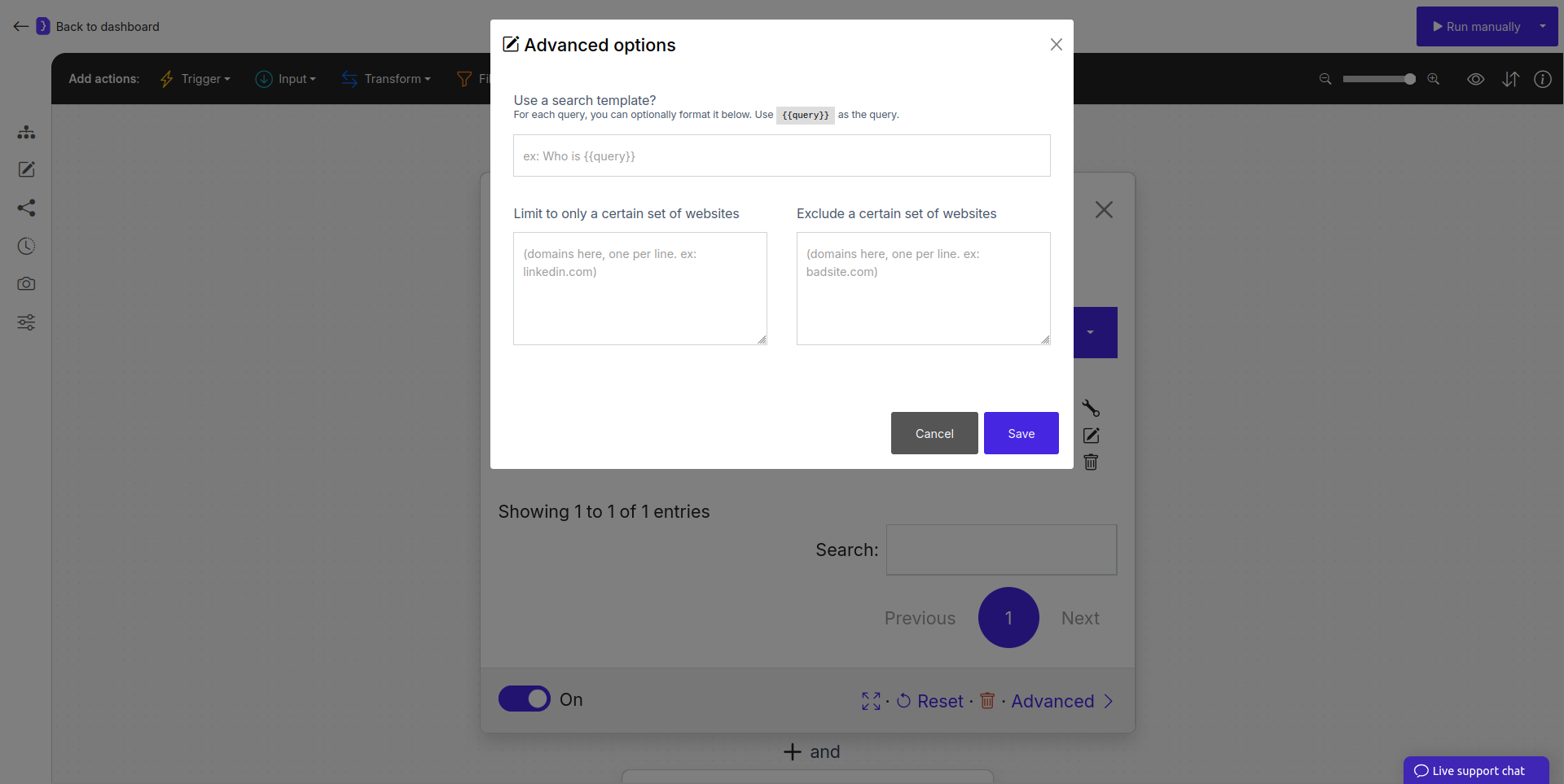
Screenshot: Advanced options panel for the Search on Google block
How It Works
- The
Search on Googleblock is executed with one of your specified queries. - The AI Agent performs the Google search, applying any advanced options (template, site limits) to the query.
- The Google Search Engine Results Page (SERP) becomes the active page.
- The blocks placed after
Search on Google(likeFind LinksorExplore Content) will then operate on this results page. - If you provided multiple queries, the workflow will loop, running the entire sequence of subsequent blocks for each query.
Example: Finding Company Websites
Open datasets Block:- Create a column named
company_nameand list several companies (e.g., “Jsonify”, “Mintlify”).
- Create a column named
Search on Google Block (added next):- What should the AI search for?:
{{company_name}} - Advanced Options:
- Use a search template?:
{{query}} official website - Exclude a certain set of websites:
youtube.com
- Use a search template?:
- What should the AI search for?:
Find Links Block (added next):- What kind of links?:
Find the first organic search result link
- What kind of links?:
Follow Links Block (added next):- Which links to follow?:
Follow the first link
- Which links to follow?:
- Result: For each company name provided, the workflow will search Google for
[Company Name] official website, excluding results from youtube.com, then find the first result and navigate to that page.
Key Considerations
- Combining Operators and Advanced Options: The advanced options effectively build search operators for you. You can still use operators in your base query for even more fine-grained control.
- Output: This block’s primary “output” is the Google search results page itself, which serves as the context for the next block. It does not directly output structured data.
- Data Source: This block can act as a data source when multiple queries are provided, initiating an iteration for each query.
Search on Google block is a fundamental tool for any workflow that needs to discover information on the web before navigating to it or extracting data.
